Google Drive Tips for Teachers: Starting an Assignment
2 minute read
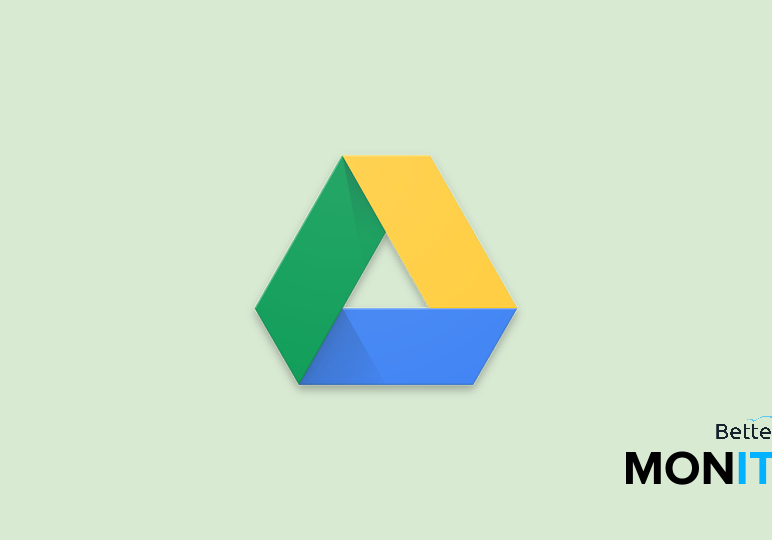
This video was brought to you by Kevin Brookhouser: Google Apps Certified Trainer
With Google Drive, teachers can observe and work with students throughout the entire writing process, not just after the first draft of an assignment is due. This video will show you how to set up an assignment using Google Drive
Step 1: Document Creation
When I announce a new assignment, I have all of my students create the document that day with a very specific naming convention.
Step 2: Naming Convention
My grade book is organized by section number, and then last name. For example, on a letter to the editor assignment, I have each student name the document beginning with the section number, then the last name, then the name of the assignment.
For me, it would be 2_Brookhouser_LetterToEditor.
Step 3: Share
If it’s not shared, it’s not turned in.
Rather than have students share their documents at the due date, I have them share with me the day I announce the assignment. This allows me to track their progress throughout the writing process, and will allow me to intervene when I have to.
I make sure they give me editing privileges on these documents so I can post comments and view the revision history. I’ll know if they’ve been working diligently throughout the process, and I’ll know if they waited until the midnight before it was due.
This turns the process from a teacher responding to a student’s work to two writers having a conversation about writing.
Step 4: Organize
I’m not a huge fan of sorting things in folders, but teaching this many students forces me to organize my work in folders. Once all of the documents are shared with me, I move them all into a folder labeled with that assignment and school year.






