Google Apps Sync for Microsoft Office: Recommendations for Using Outlook Mail
2 minute read
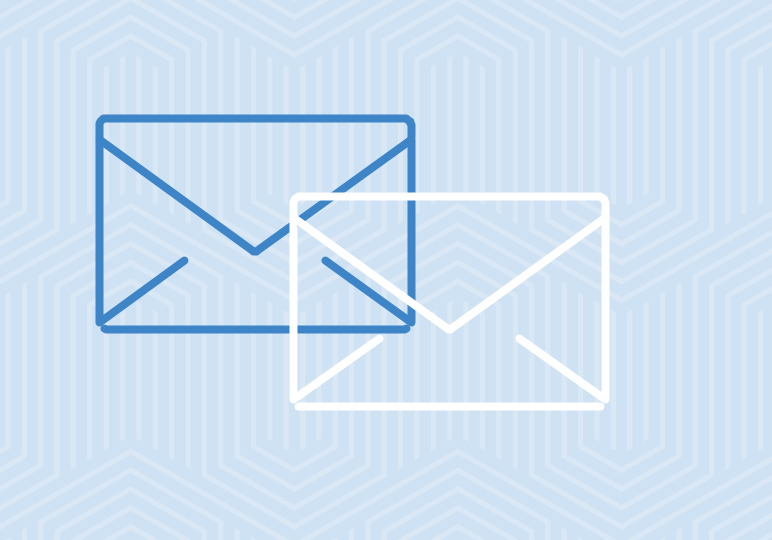
In this video we’ll review some recommendations for using Outlook Mail with GASMO. We’ll also cover a few workarounds for unsupported features.
One of the most important things to remember when using GASMO is that everything you see in Outlook is a reflection of your Google Apps account. Your mail, contacts, and calendar are being synced each time you open Outlook. Because of this, you’ll notice some similarities between how content is structured in Outlook, and what it looks like in Gmail.
For instance, in Gmail, messages that have been removed from your inbox, and which have not been labeled, can still be found in “all mail.” In Outlook, you’ll notice a folder called “archived.” You can move messages to the archived folder in Outlook rather than deleting them, which allows you to take advantage of the large amount of storage available in your Gmail account.
You might also notice messages in more than one folder. These messages are not duplicates! This is, in fact, just another aspect of Gmail carrying through to Outlook. In Gmail, you can apply multiple labels to a single message. Since Gmail labels are displayed as folders in Outlook, a message with more than one label will appear in multiple folders in Outlook.
Attempting to delete a “duplicate” message in Outlook with GASMO will actually delete the message from every folder. If you’d like to remove a message from one particular folder in Outlook, move it to the “archived” folder, rather than deleting it.
Next, let’s focus on some recommendations for workarounds for features that are not supported in Outlook, but which can be accomplished using the Gmail web interface.
If you use your email account for business, chances are at some point you’ll need to set up an out of office notification, for vacation or business travel. This feature is not supported in Outlook with GASMO, but you are able to set up your response in Gmail.
If you manage someone else’s contacts via delegation, you will have to we mentioned in a previous video that you are unable to send .exe files using Outlook with GASMO, because this is prohibited in Gmail. If you need to send an .exe, any other restricted file, or a very large attachment (25mb +), we recommend using Google Drive. Upload the file from your computer to Google Drive, then share with the intended recipient.
Want more information about the top Cloud Office Systems? Learn more about Google Apps vs. Office 365





