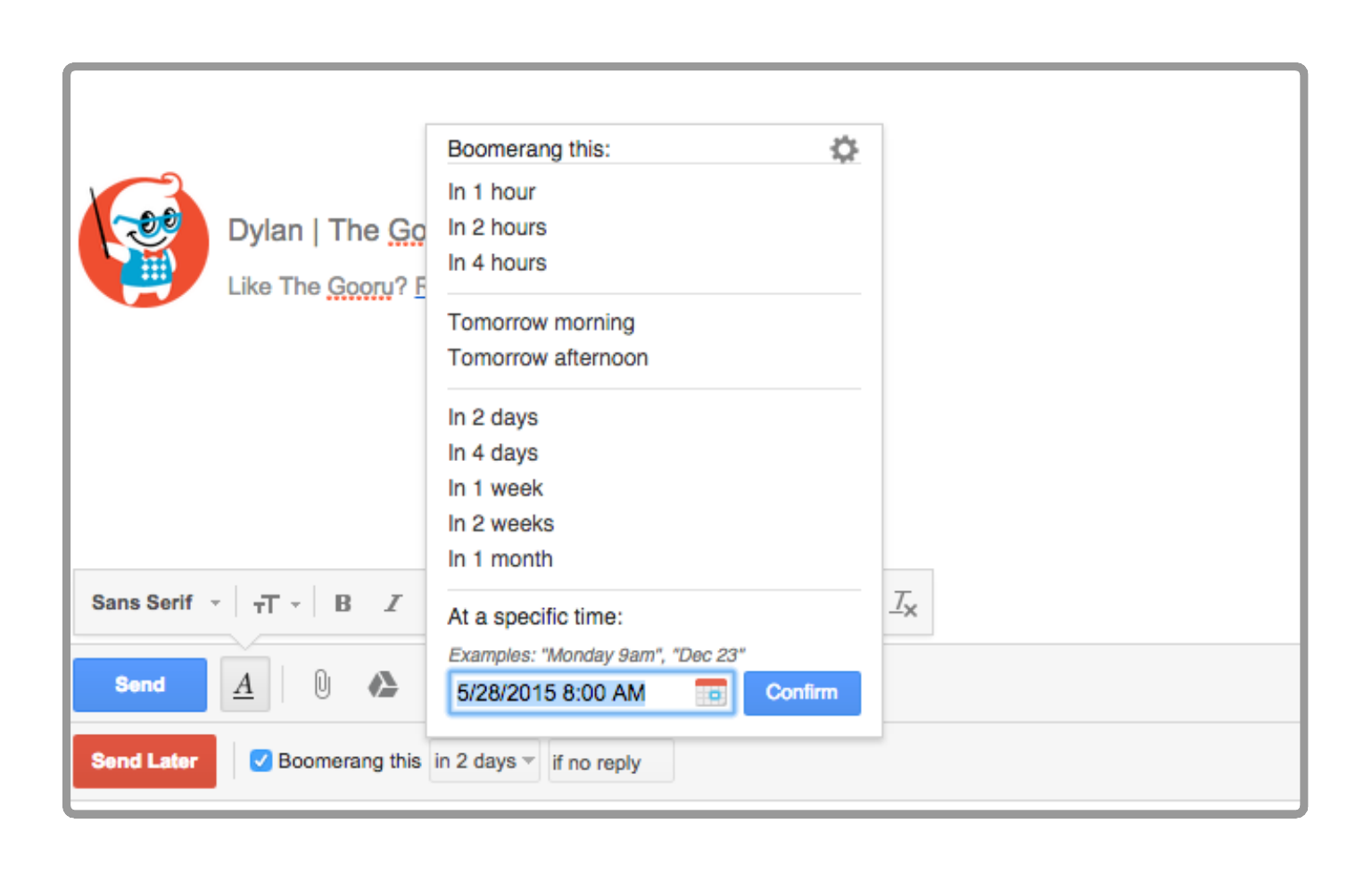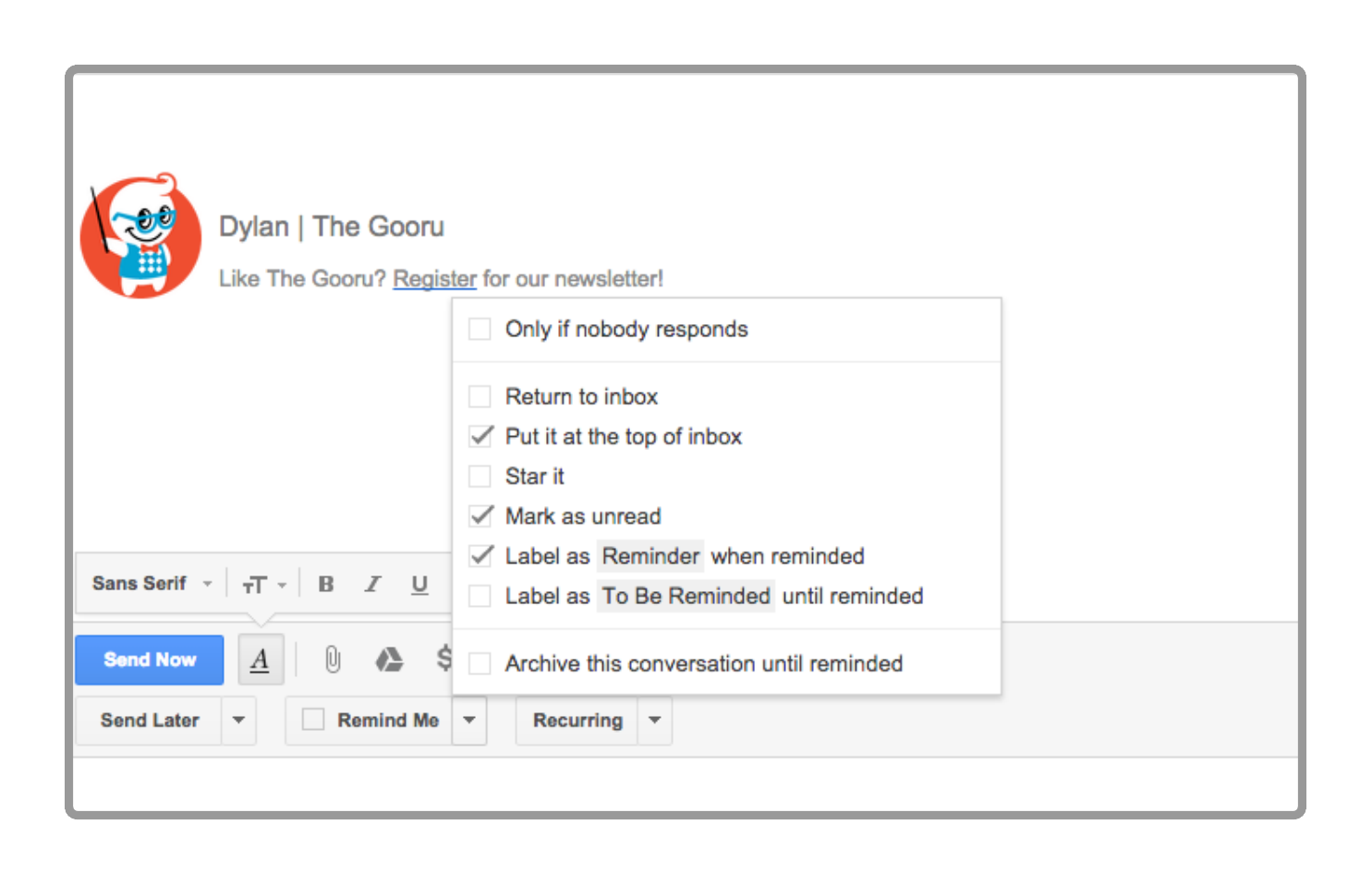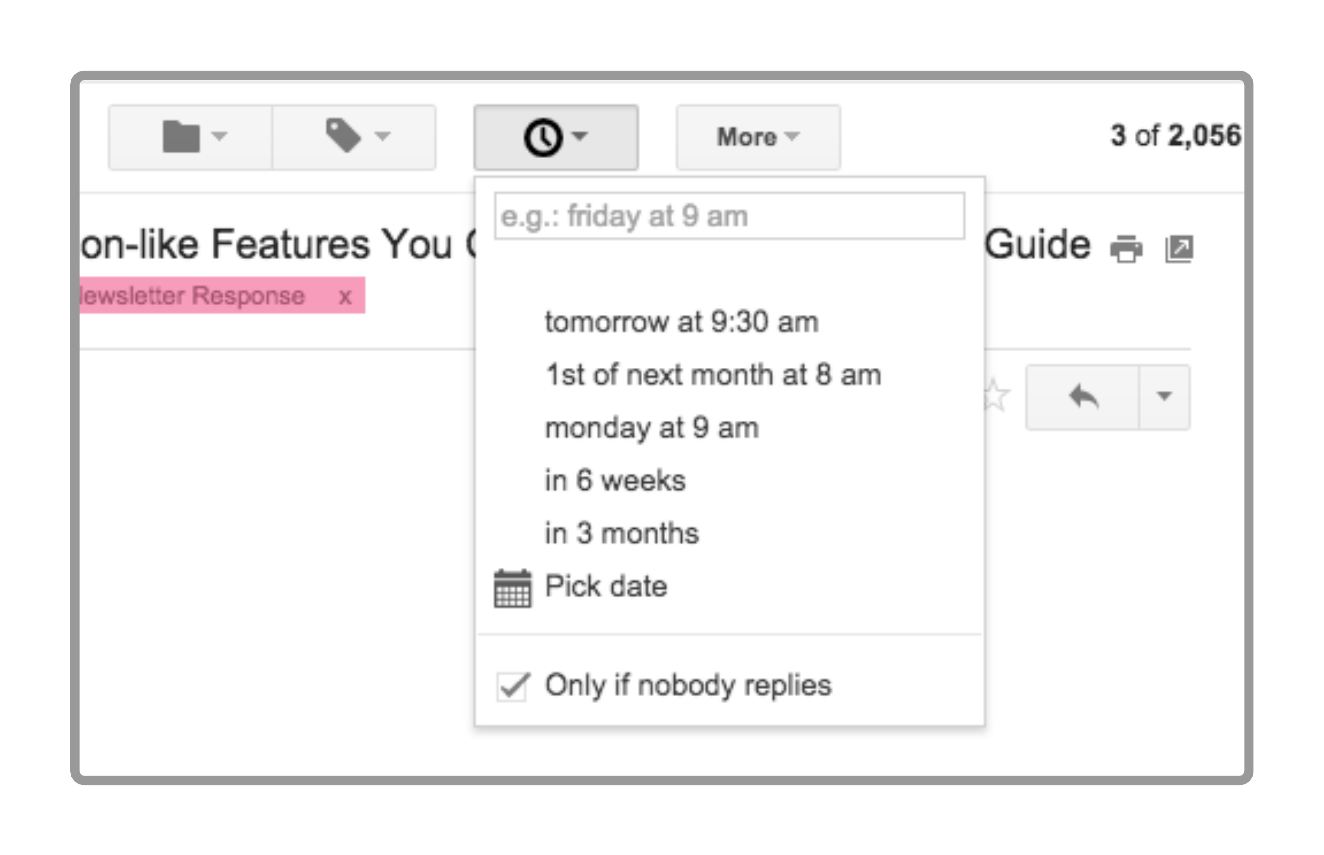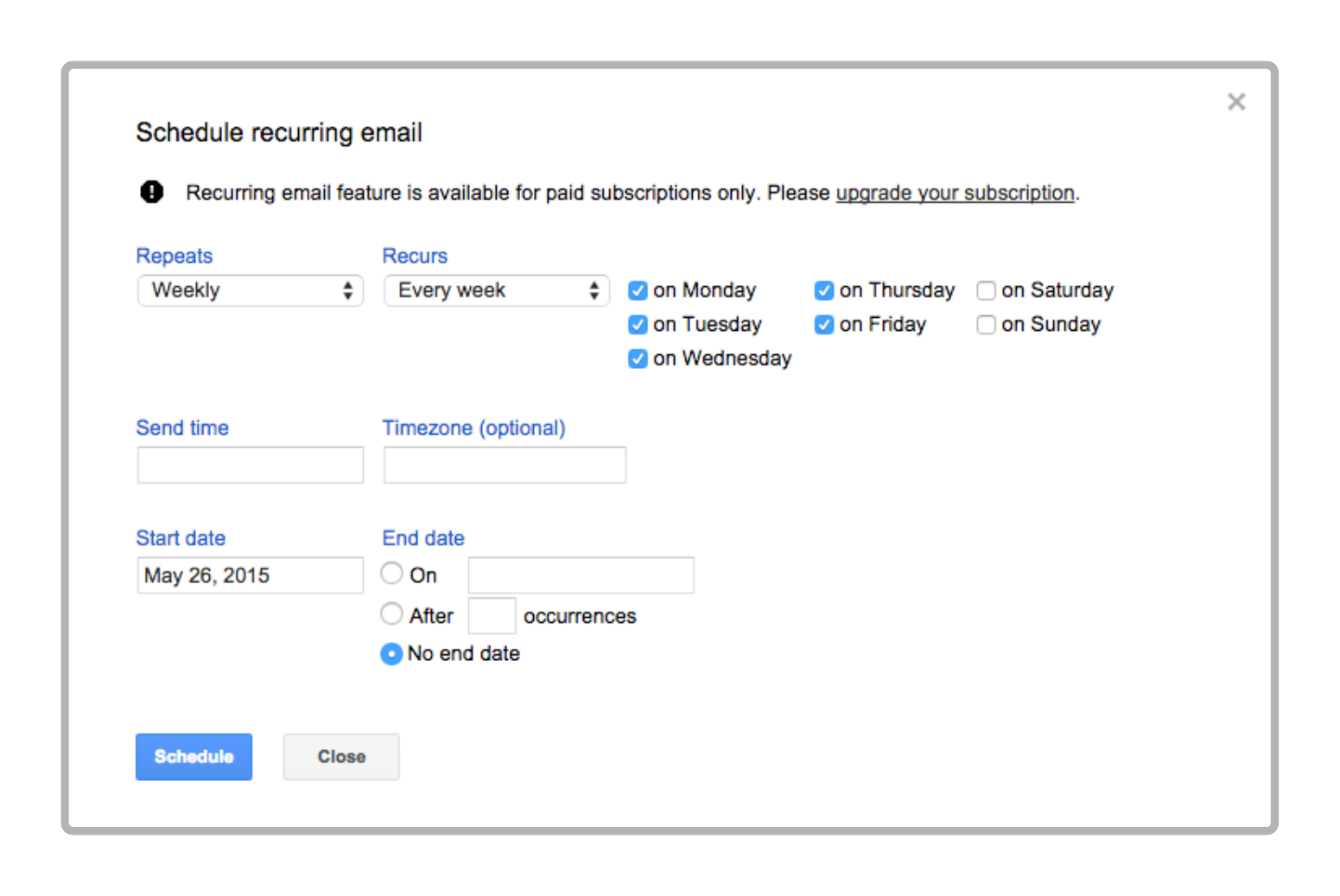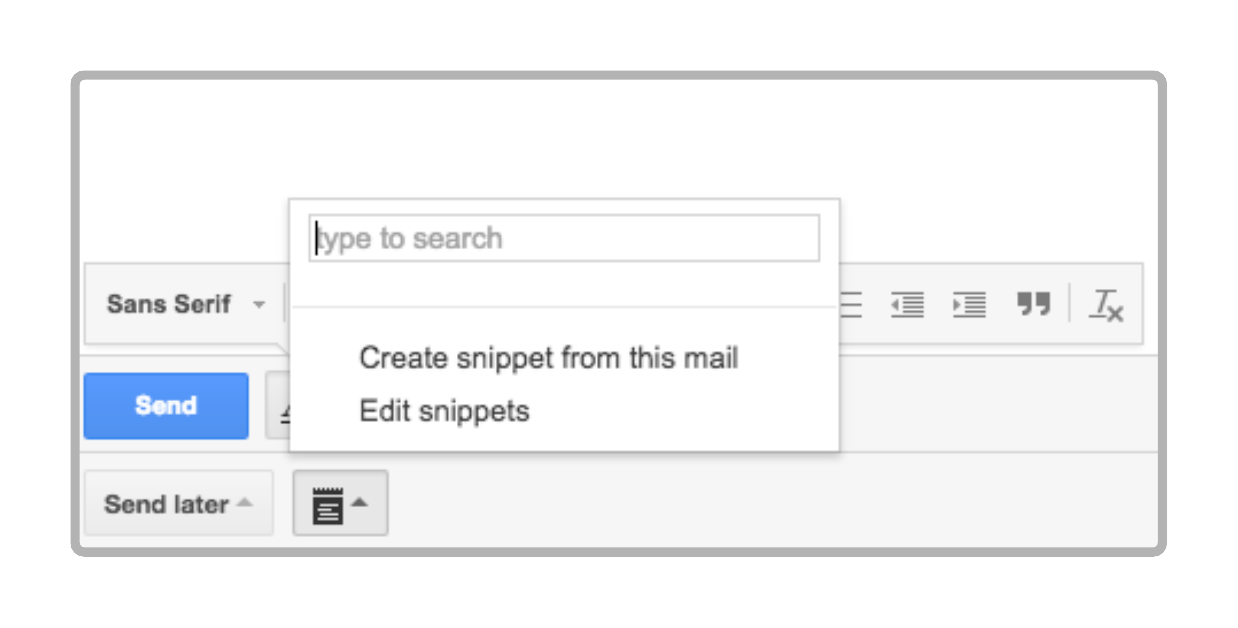Email Schedulers: Which One is Right for You?
4 minute read
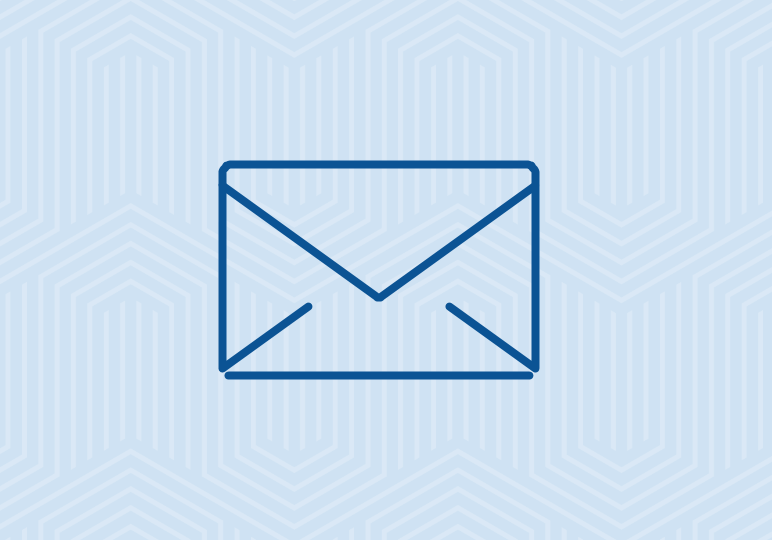
Check out our walk through of how to schedule an email in Gmail.
I often receive emails asking for an email scheduling solution, and with good reason! Scheduling an email is a great way to get ahead on work and take care of that Father’s Day email before you forget. Since Gmail does not offer a native way to schedule emails, several Chrome Extensions have stepped up to provide this functionality.
Boomerang, Right Inbox, and SndLatr, all allow you to schedule an email to be sent at a later date. But with so many options with varying features, how can you decide which one to use? We took the time to try them out and put together this three-way comparison to make the decision a little easier for you.
Feature Breakdown
Scheduling emails for later
All three of these Chrome Extensions add a button to Gmail’s compose window that allows you to select a date and time for the email to be sent. There is almost zero differentiation between the three options when it comes to basic scheduling functionality but it is in their additional features that they diverge.
Set a reminder so you don’t lose track of sent mail
The reminder feature will pull a sent email back into your inbox after a set amount of time. This will help you keep track of important emails that can often get lost in the shuffle of Gmail’s sent folder.
Boomerang
With Boomerang (website), you simply select the time frame or set a specific date when you want the email to be placed back in your inbox. You can also decide on an action that will cause it to be returned to your inbox, such as if the recipient does not open or reply to the email.
Right Inbox
Right Inbox (website) gives you the option to choose when you want to be reminded and also what type of reminder you will receive. The reminder can be anything from bumping the email to the top of your inbox to adding a label to the message and marking it as important.
SndLatr
The reminder function in SndLatr (website) differs slightly in that it is only available when replying to an email but not when you are composing a new email. Click the clock icon in the top right and select when you would like the email to appear back in your inbox.
Send a recurring email
A recurring email will send repeatedly on a regular schedule over a set time frame. This can be useful for reminder emails that need to go out every Monday or on the first day of every month.
Right Inbox
To schedule a recurring email, click on the recurring button and select the frequency at which the email will be sent, the time and day the email will be sent, and the date you would like the email to stop sending regularly.
Snippets can save you time composing emails
If you find yourself sending the same email to different people frequently, you may want to save time by creating a snippet. A snippet is a saved response that you can select to quickly populate an email. This can be useful for responding to common support inquiries or sending welcome emails to new employees.
Note: The Gmail Lab “Canned Responses” serves the same purpose as snippets and does not require a Chrome Extension.
SndLatr
Click the snippets button to create a new snippet or populate the email with an existing one.
More Options
I chose these three email scheduling solutions to compare because they are great, lightweight options for the casual Gmail user. As you can see from the comparison above, they will all get the job done and differ very little in terms of usability.
If you are interested in a more advanced email scheduling option with CRM functionality I would recommend checking out some some Enterprise options such as YesWare (website), Followup.cc (website), or Streak (website).