Find and Rehome Orphaned Files in Google Drive
2 minute read
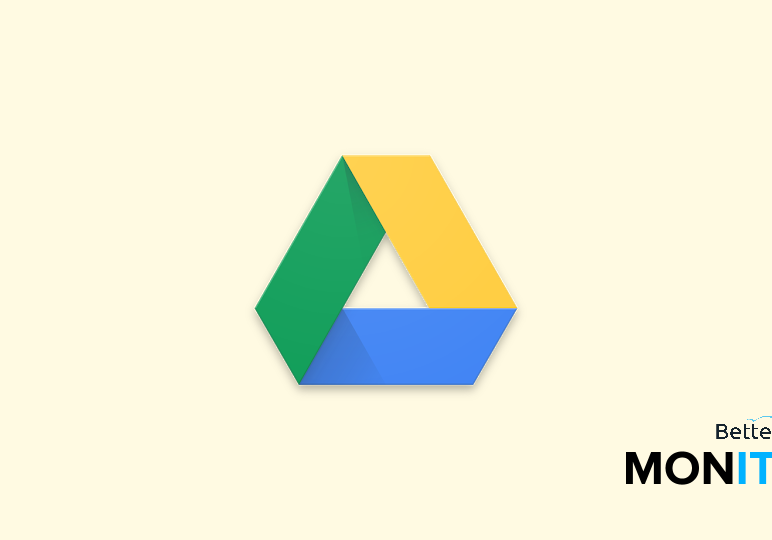
Don’t let your files become orphaned and lost in Google Drive. If you’re unfamiliar with what an “orphaned” file is, we’ll teach you how to find these files, and what to do with them once you do.
An orphaned file is a file that is no longer organized into a folder properly, causing it to go missing. Basically, the file is still stored somewhere in your Drive, but the parent folder–the structure that gave Drive and you the necessary information to find the file–is gone. This is an issue that crops up in shared folder situations. For example, if you create a file in someone else’s folder and the folder is deleted, your file will still exist (because you’re the owner), but it becomes orphaned.
So first things first: Let’s find those orphaned files. We’re going to run a search up here using the operator is:unorganized owner:me. This will find files that we created that are no longer stored within existing folders.
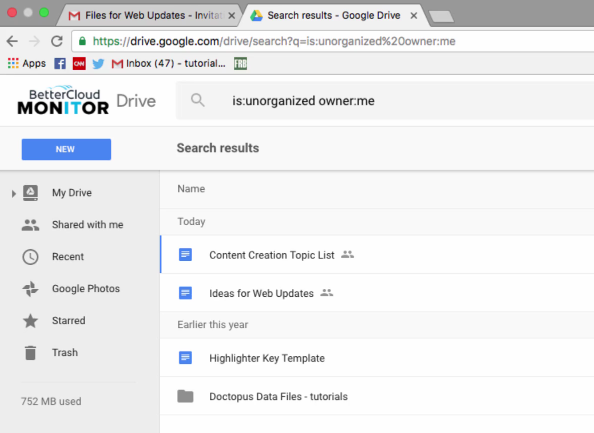
As you can see, we have an orphaned file! Now, we’re not sure if we need this file or not, but we do know that if we don’t reorganize it in to our Drive file structure, we’ll never be able to find it! So all we have to do to send the file to its new home is just drag it into the folder we want it stored in.
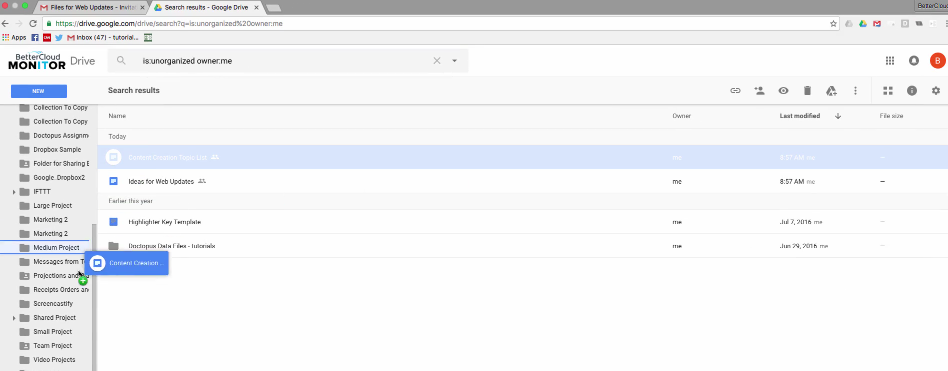
This is just a short tip, but it’s a really important one. Many people have spent a lot of time clicking through folders trying to find a file with no success, and sometimes a quick search for orphaned files provides the solution that you’re looking for.






