How to Export to PST in Outlook
August 1, 2016 / / Comments Off on How to Export to PST in Outlook
< 1 minute read
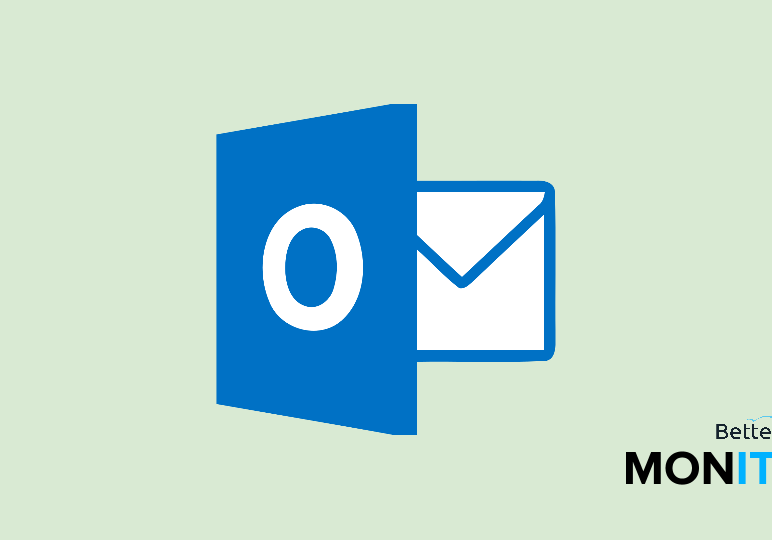
Today we’ll show you how to export your data in Outlook to a .pst file. A .pst file stores your Outlook data in an external file so you can archive it, back it up on secondary or external storage platforms, or move it to other systems.
- Click on the File menu > Open & Export > Import/Export > Export to a File.
- Click Next, and then select Outlook Data File (.pst) before hitting Next one more time.
- Now you need to select the account that you want to export a .pst file from. You can export from a single folder, or select an entire account (make sure that the “Include subfolders” button is checked).
- Hit Next, and now you have the option to select where you want to export the file to. We left it as the default, but if you want to adjust it, you can click on the Browse button. You also have the options to replace duplicates with items exported, allow duplicate items to be created, or do not export duplicate items. So pick the option that best suits your needs and then click on Finish.
- A pop-up gives you the option to password protect your .pst file, which is a great option if you have sensitive data in your email that you need to keep protected. Create a password and then enter it a second time to confirm before hitting OK, and then you’ll have to enter the password a final time to confirm the export.






