How to Export Contacts From Outlook
July 27, 2016 / / Comments Off on How to Export Contacts From Outlook
< 1 minute read
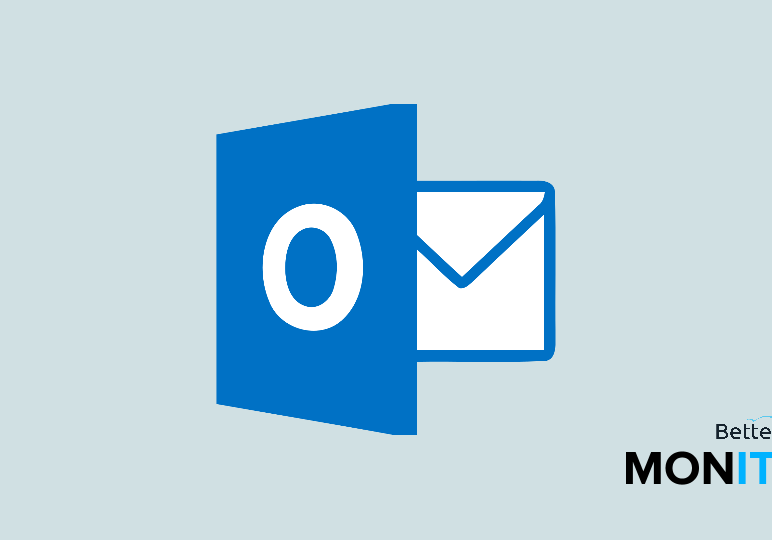
Today we’ll show you how to export your contacts from Outlook. This is helpful if you’re transitioning to a new system or need a method for backing up important contacts.
- To get started, click on the File menu item at the top of your screen.
- Click Open & Export > Import/Export > Export to a file > Comma Separated Values.
- Next, you have to make sure that you’re in the right location and that you’re actually going to export your contacts. This is particularly important when working with a shared computer.
- In the window that asks you to select which folder you want to export from, you have to make sure that you choose the contacts folder that is nested under your account and not someone else’s.
- Next, name your file something that you will be able to easily identify later, and then choose where you wish to save this information.
- Click Next, and then you can hit Finish to start the export process.
- To make sure things exported correctly, locate the file and open it using Excel. Just be aware that any changes you save in Excel will affect the data itself if you try to import or restore from the file, so it is best not to alter data unless you know what you’re doing.






