How to Switch Data From Rows to Columns in Excel
October 5, 2015 / / Comments Off on How to Switch Data From Rows to Columns in Excel
< 1 minute read
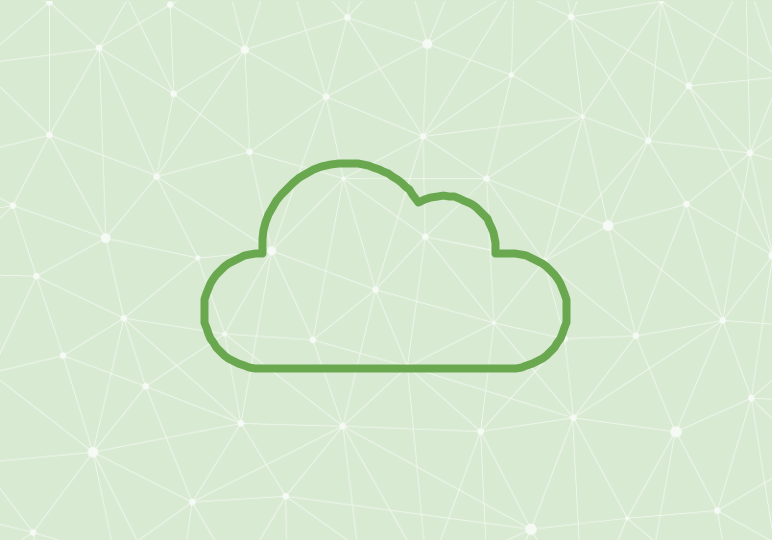
When you’re working with Excel spreadsheets, you may need to change the formatting once you’ve already entered the data–essentially, switch the data layout from rows to columns or vice versa. Luckily, there’s a simple pasting method that will allow you to make the switch painlessly, no need to rework your spreadsheet.
To transpose data in Excel 2013 or 2016, simply select the cells containing the data you want to switch, and copy to your clipboard. Then, select a new cell to paste the data, either on a new sheet or in an empty spot on your existing sheet. Right-click to paste, and choose Transpose from Paste Options. Voila! Your data layout has switched from rows to columns or columns to rows.






