An Easy Way to Add Google Drive Files to Evernote
2 minute read
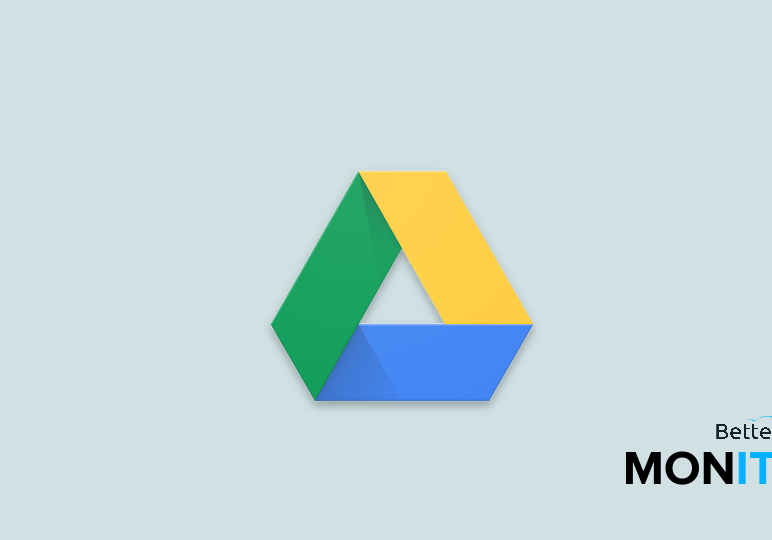
Adding Google Drive files to Evernote used to be a cumbersome process that involved a lot of copying and pasting, but it’s become a lot easier. If you want to learn a simple, seamless way to add Drive files to Evernote, check this out.
You’ll notice a Google Drive button integrated right into the Evernote toolbar. So if you want to insert a Drive file into your Evernote account, just click on the Drive icon, navigate to your file, select it, and just like that it will be inserted into Evernote. (Note: Evernote is going to ask you if it can access your Google Drive account. You’ll have to grant this permission for the feature to work properly.)
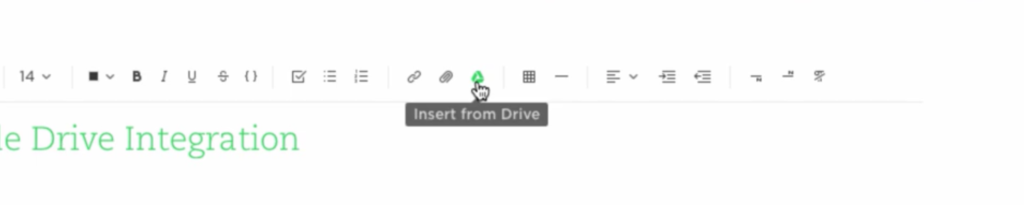
There are some key differences between this and the way things used to work. First of all, you’ll notice that the Drive file appears as a thumbnail. This is a welcome change because it gives you some immediate context about what file you’re looking at. In the past, all that inserted was the long URL, meaning that you had to add descriptions or notes to add context to the link. Here, you can also see the file name and the date it was last modified.
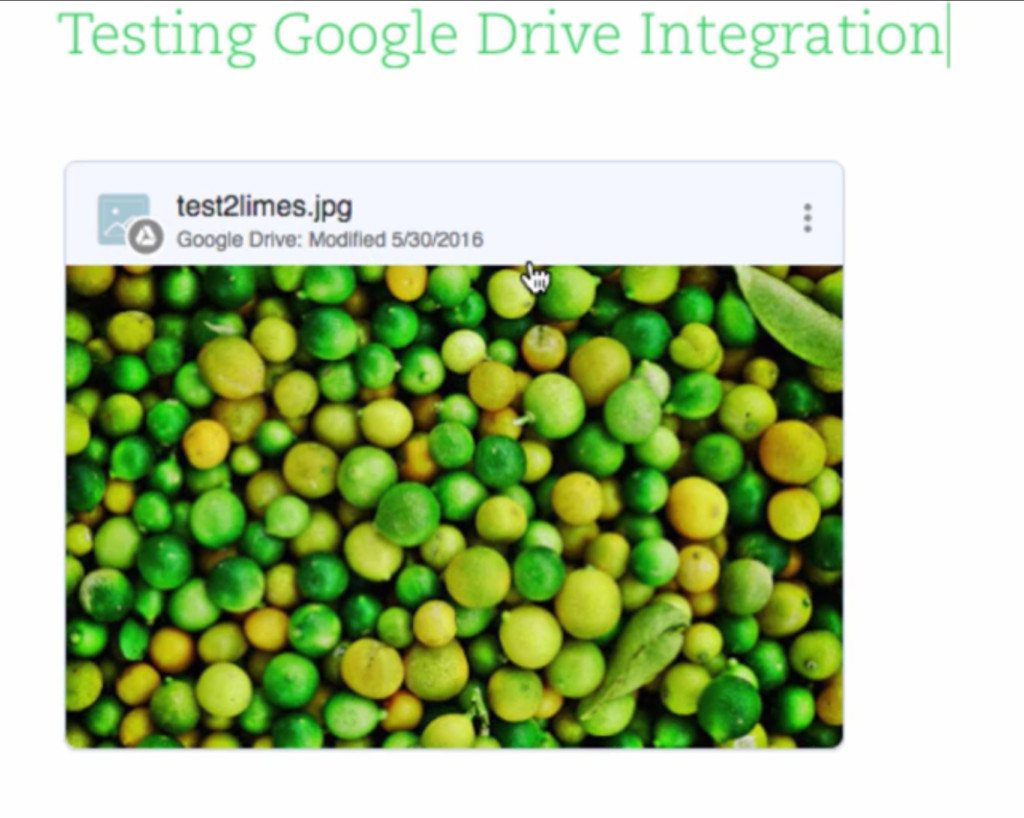
When you want to access the file from Evernote, you can just click on the thumbnail, and you will open the file in a new tab. Finally, if you want to perform other actions on the Google Drive file, click on the three dot icon at the edge of the thumbnail. From there, you can copy or open the file.
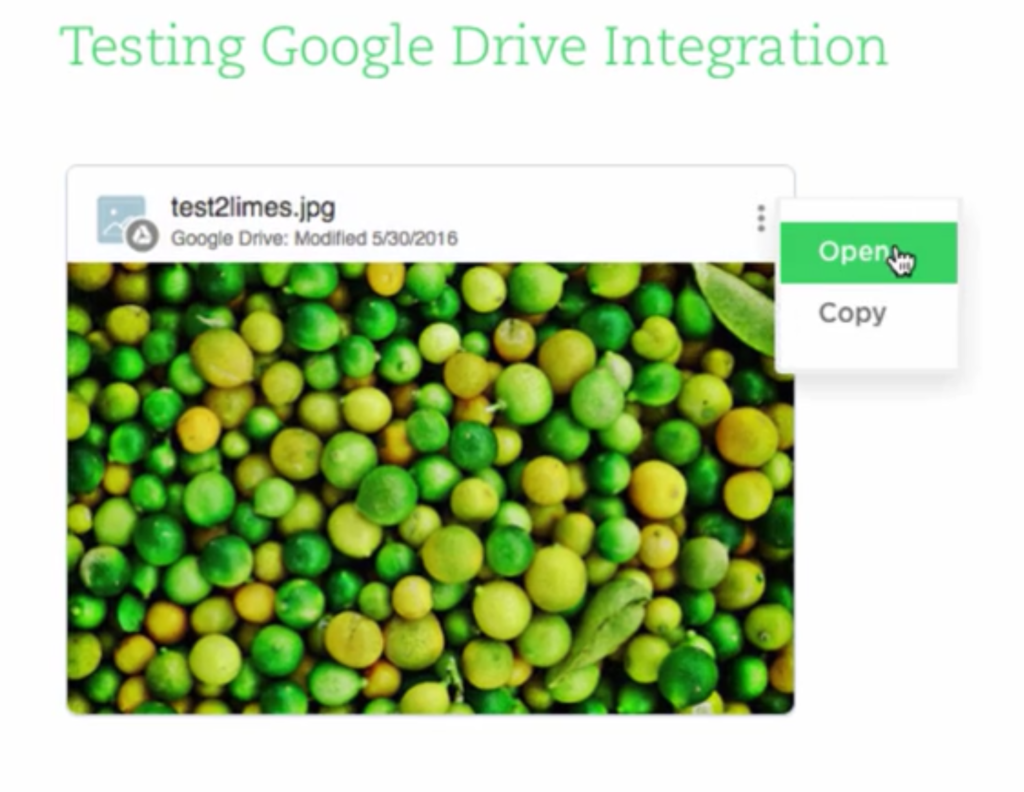
Click here to watch this video on YouTube.






