Disable or Remove the Start Screen of Office Apps
February 9, 2015 / / Comments Off on Disable or Remove the Start Screen of Office Apps
< 1 minute read
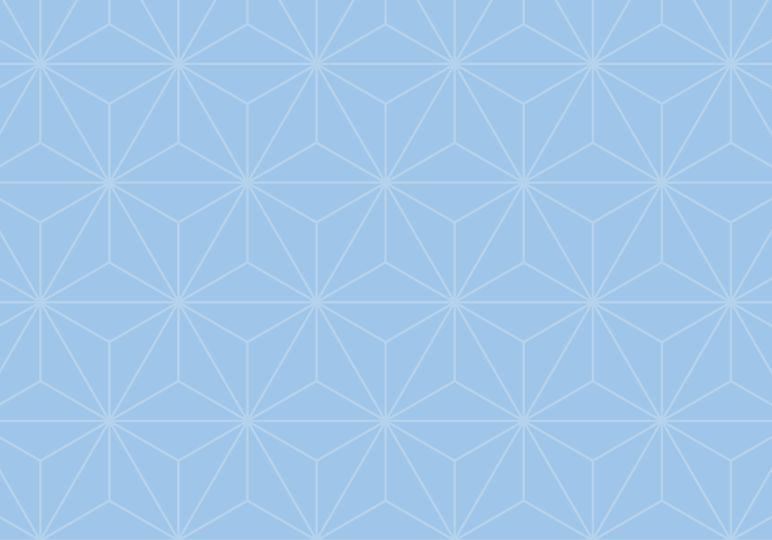
One of the changes that longtime Office users noticed with Office 2013 is the addition of the start screen to the applications like Word, Excel, PowerPoint, and OneNote.
The screen displays a variety of templates and a list of your recently opened documents, which can come in handy, but it seems that many of us would rather bypass this start screen altogether and open directly to a new, blank document (or spreadsheet, etc.).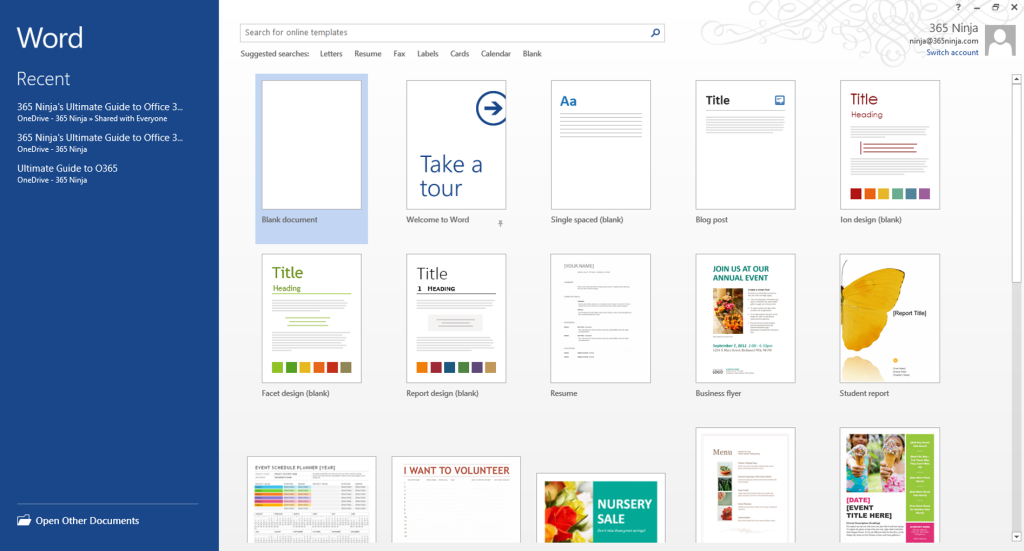 Fortunately, there’s a quick way to disable the start screen. Note that you have to follow these steps for each application (i.e. changing this setting in Word won’t affect the setting for PowerPoint and so on).
Fortunately, there’s a quick way to disable the start screen. Note that you have to follow these steps for each application (i.e. changing this setting in Word won’t affect the setting for PowerPoint and so on).
- From an existing or blank document, select File.
- Click Options.
- In the General tab, uncheck the box for Show the Start screen when this application starts.
Now when you open your app, you can get straight to work.






