Disable Incoming Email Desktop Notifications in Outlook
March 9, 2015 / / Comments Off on Disable Incoming Email Desktop Notifications in Outlook
< 1 minute read
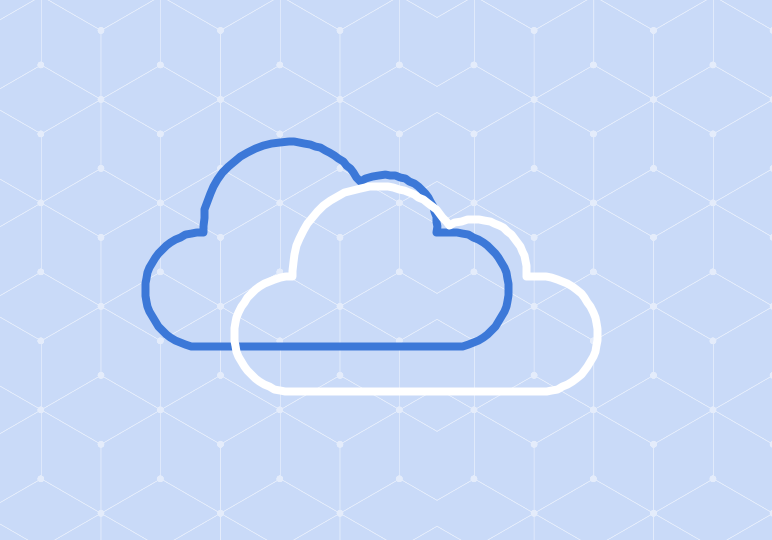
Outlook’s Desktop Alerts, enabled by default, notify you when you receive a new email message. While these alerts can keep you up-to-date with what’s going on in your inbox, they can be pretty distracting.
If you are sharing your desktop, giving a presentation, or recording a video, the desktop notifications may interrupt your process.
It only takes a few steps to disable these alerts in Outlook 2013 or 2016:
- Go to the File tab.
- Select Options.
- Select Mail.
- In the Message arrival section, un-check Display a Desktop Alert.






