Demystifying Meetings, Appointments, and Events in Outlook Calendar for Mac
2 minute read
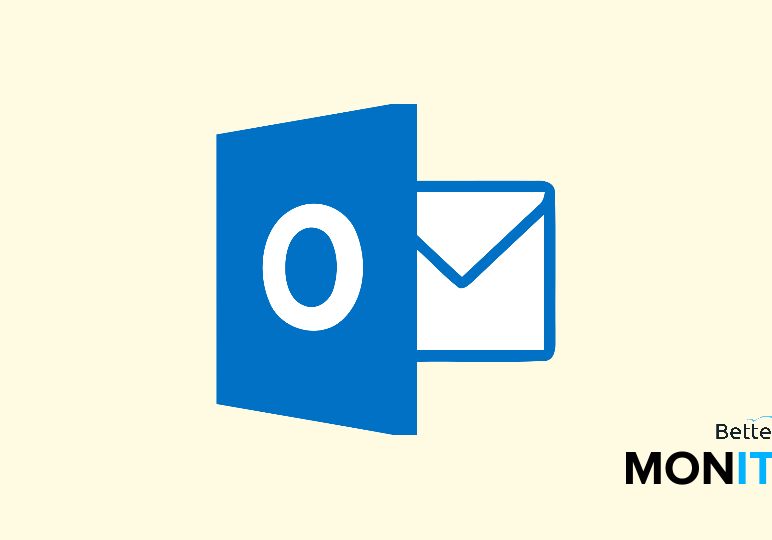
You can schedule a lot in Outlook Calendar: meetings, appointments, and events, just to name a few. But how are they different from each other, and when do you use each one? Here’s a quick overview that explains each one in more detail.
Meetings
To create a meeting, you have two options. First, you can click on the “New Items” button right from your inbox and select the Meeting item from the dropdown list. The other option is for when you’re already in Calendar view, which you access from the menu down at the bottom of your screen. From here, you can just click on the button right on the ribbon that is labeled Meeting.
Now, some people don’t realize that meetings don’t just affect you–they actively involve the people that you book the meeting with, along with their calendars. So why is this helpful? Well, instead of just marking a regular appointment in the calendar, when you make it a meeting with someone else in your organization, you can mark it on their calendars as well, making sure that everyone is on the same page regarding scheduling. You can also book resources such as a meeting room, which is very useful in organizations where these types of spaces need to be reserved.
Appointments
When you make an appointment, you only affect your own calendar instead of someone else’s. To make an appointment, just click on the Appointment button in the ribbon at the top of the screen. Here, you can set a subject, location, and times for the appointment on your Calendar. It is important to realize that you also can’t book resources within the appointment mode, so you need to select meeting if you want to book a resource.
Events
Finally, we’re going to talk about events. You might notice that there is no separate button for events, but they are still a separate classification of calendar items. An event is an appointment that is scheduled to last for more than 24 hours. So, if you take an appointment and then set it to end two days from now (for example, if you’re attending a conference), it becomes an event instead. The calendar marks this differently than regular appointments and shows you as free, meaning that you can still schedule other appointments and meetings within this block of time, while still seeing that an event is taking place.






