Customize the Appearance of Your Outlook Calendar
December 12, 2016 / / Comments Off on Customize the Appearance of Your Outlook Calendar
< 1 minute read
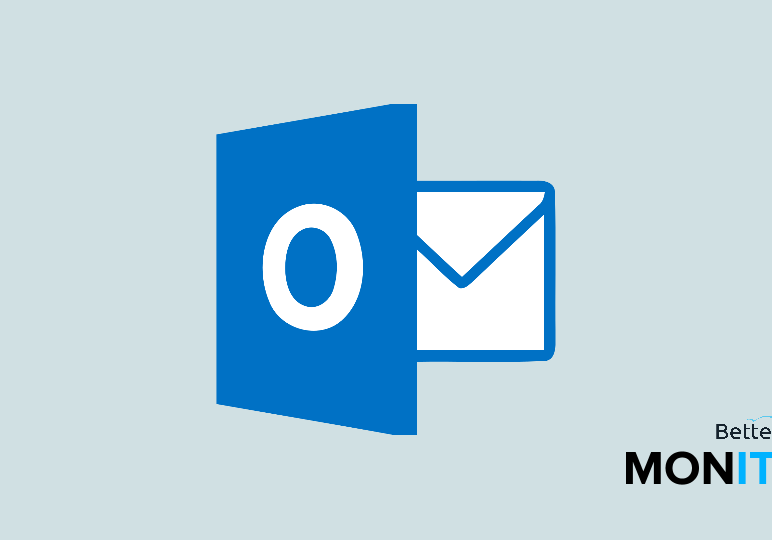
Everyone has their own particular way they want to see their upcoming appointments displayed on their calendars. Here are a few ways you can customize the appearance of your calendar in Outlook.
Change the default view
- Click on Home. Under Arrange you can find various options. You can view your calendar by day, by the work week, by a whole week, or for the month.
Change the time period that’s displayed
If you use a specific calendar for work, for example, it might be nice to restrict it to only display your working days and hours.
- Click on File > Options > Calendar. Head to the Work time section and you can set the hours you want displayed on your calendar. For instance, if you don’t work Fridays, you can uncheck the Friday button.
- You can also set the first day of your week or year, and even set the start and end times for your work day.
Change the color and/or font of your calendar
- To change the color, click on View > Color.
- To change the font, click on View > View Settings > Other. Here you can adjust the font. Some people like to enlarge it to make it more readable as well.






