Creating a Contact Group in Gmail
October 24, 2012 / / Comments Off on Creating a Contact Group in Gmail
< 1 minute read
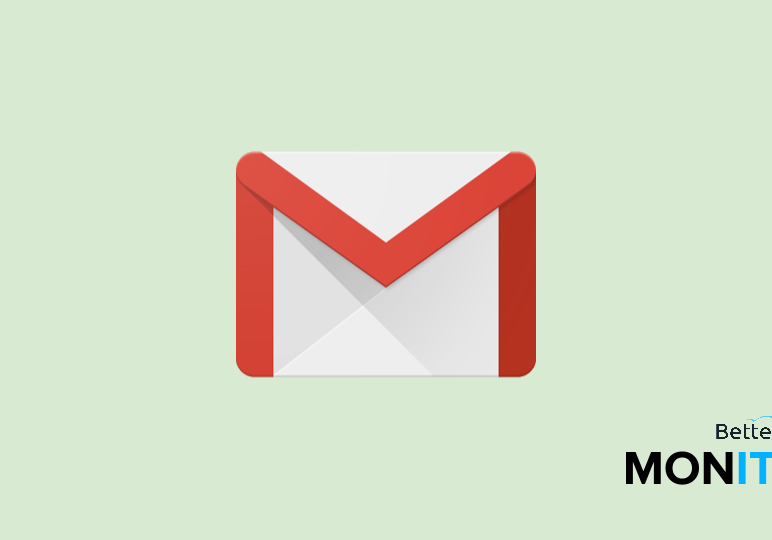
This video shows how to create a contact group in Gmail. When you create a contact group, you can simply type the name of the group to send mail to all members in that group.
How to create a contact group
- Click on the Mail scroll-down menu icon on the top left of your Gmail inbox
- Click Contacts
- Check the box next to the names you’d like to add to your contact group
- Go to the top of the list and click on the group icon
- Now you can either create a new group or add to existing group
- Your group will then show up under my contact on the left side of your screen
How to use contact groups
- Compose an email
- Instead of typing someone’s email address, type in the name of the group you want to send it to
- Gmail will automatically generate the email addresses in that group






