How to Create and Use Email Templates in Outlook
October 25, 2016 / / Comments Off on How to Create and Use Email Templates in Outlook
< 1 minute read
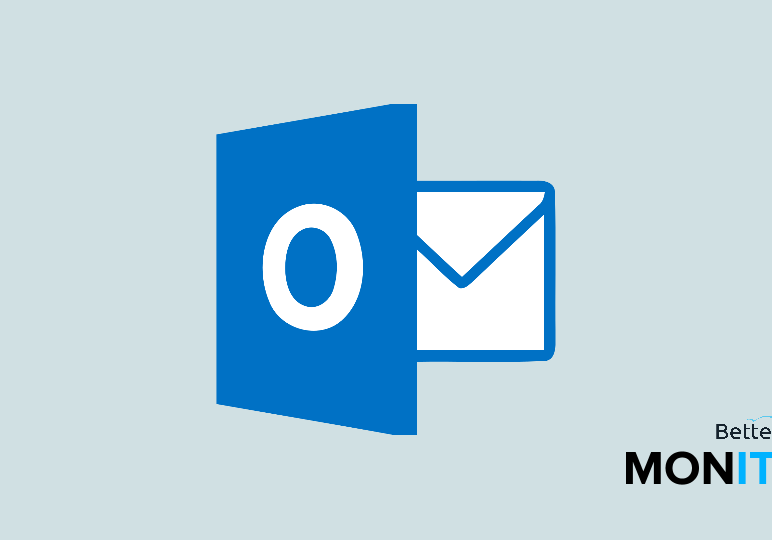
Email templates in Outlook are a great time-saver. They save you the trouble of writing the same email message over and over again.
- In Outlook, start a new email message just like normal. You don’t necessarily have to put a subject line in the email when creating a template, but we like to do this.
- Next, type the canned message that you’d like to create a template for. For example: “Thanks so much for your question today. I’m going to look into this and get back to you with an answer within 24 hours.”
- Click File > Save As. You can alter the file type that you save the email as. From the dropdown menu, select the Outlook Template file type. After you save it, you now have the option of using this as a template to quickly send emails like it in the future.
- To use your new template, go to New Items > More Items > Choose Form > User Templates in File System. Select the template that you just saved, and you’ve instantly created a new email using your original template.






