Create Email Signatures in Outlook
January 27, 2015 / / Comments Off on Create Email Signatures in Outlook
< 1 minute read
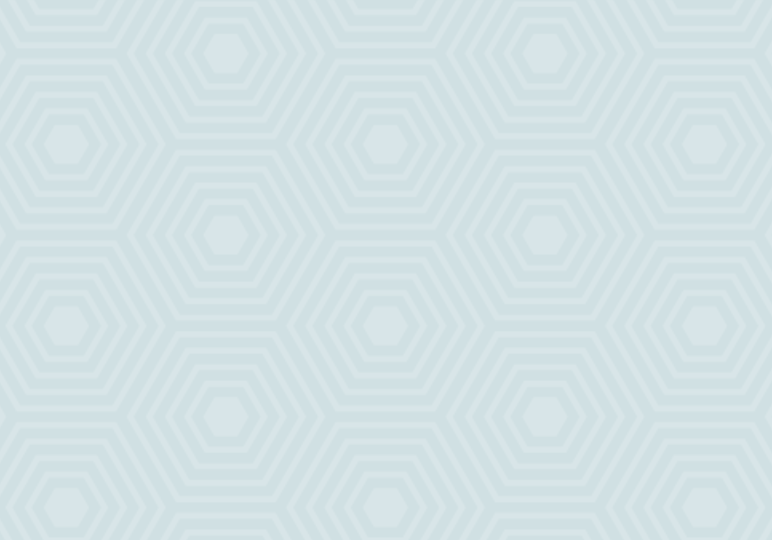
Ah, the email signature. There’s a lot to be said on the best practices of creating an effective, attractive signature… but we’re not going to say any of those things today. We’re just going to show you the step-by-step process of creating an Office 365 email signature in Outlook 2013/2016 and the Outlook Web App.
First, here are the steps to create your email signature in Outlook 2013/2016:
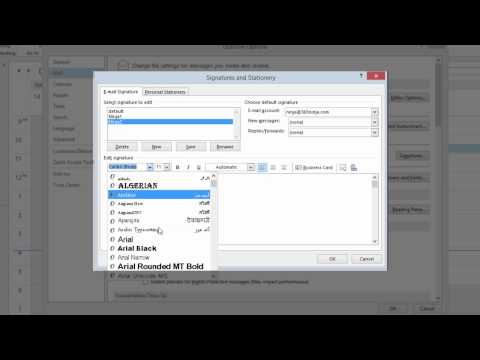
And here are the steps to set your email signature in the Outlook Web App:

This is mentioned in the video, but it bears repeating: if you use both Outlook 2013/2016 and the Outlook Web App, as many of us do, you must create your signature in both applications. When you create a signature in one, you can’t access it in the other.
In general, we’d recommend that you keep in mind usability, simplicity, and your company’s brand standards when you create your email signature. Keep an eye out for future posts that provide more information about formatting and images in your signature.






