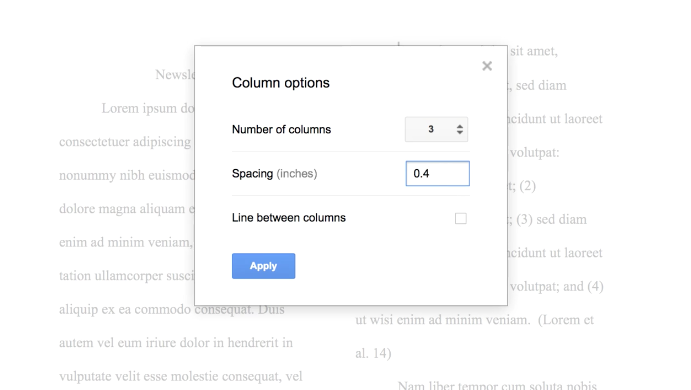Create & Customize Columns in Google Docs (No More Workarounds Needed)
October 26, 2016 / / Comments Off on Create & Customize Columns in Google Docs (No More Workarounds Needed)
< 1 minute read
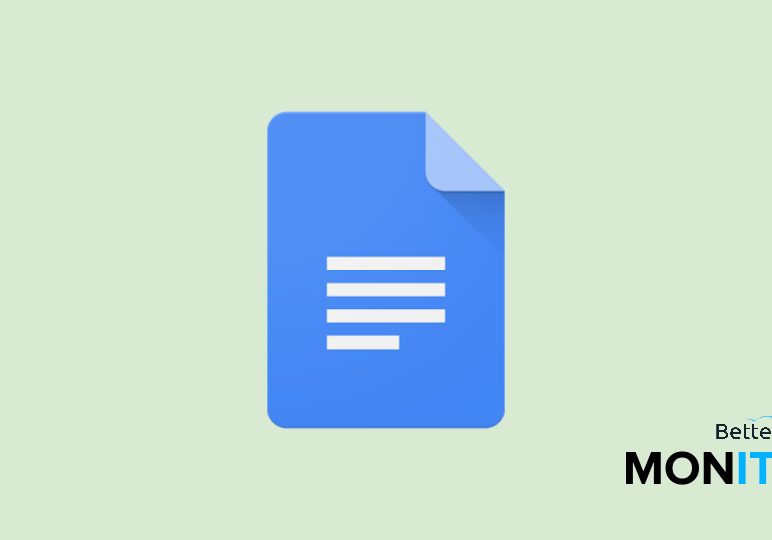
Gone are the days of having to use creative workarounds to create columns in Google Docs. Luckily, Google recently released a built-in column feature in Docs, making the process so much easier.
- In Docs, head up to the Format menu > Columns. If you just want to create a two- or three-column layout, just pick one of the presets.
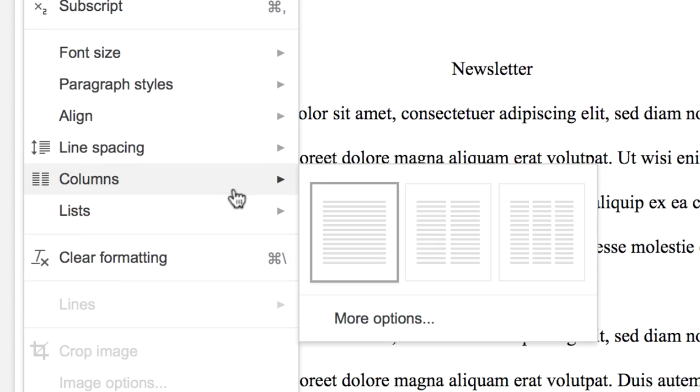
- If you want to create a customized column layout, however, go to Format > Columns > More options. From here, you can select the number of columns that you want, indicate the exact spacing you want between the columns, and then choose whether or not you want lines between your columns by checking the “Line between columns” box.