How to Create a Resume in Word 2013/2016 and Word Online
September 17, 2015 / / Comments Off on How to Create a Resume in Word 2013/2016 and Word Online
< 1 minute read
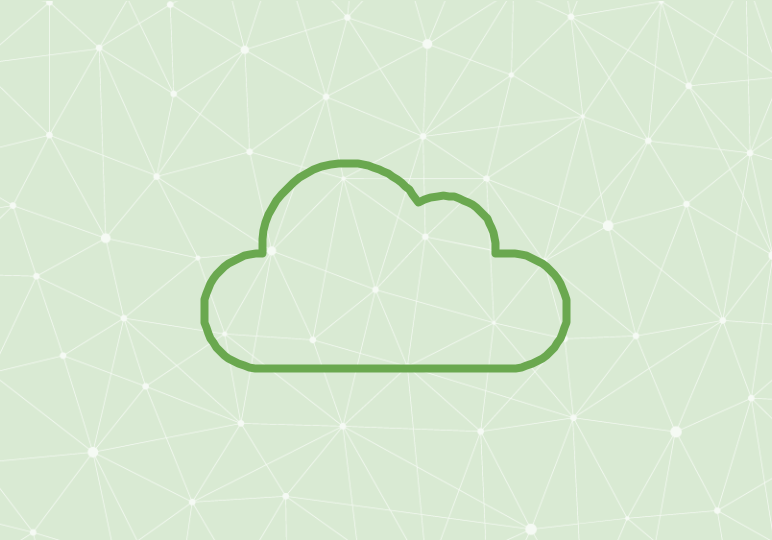
Word 2013 and Word Online offer a variety of templates, much like PowerPoint templates, that you can install and use for a variety of purposes. Need to create a flyer for an event? There’s a template for that. A project timeline? There’s a template for that.
But what’s one of the most important and heavily formatted types of content that we use Word documents for? The resume or CV, of course. And Office 365 has solutions for simplifying the task of creating a resume that will have you ready to reach your goals.
To install a resume template in Word Online:
- Go to https://templates.office.com/ and browse to Word templates and Resumes, or go directly to the Resumes and Cover Letters section by clicking here.
- Select a template that fits your needs and preferences and click Open in Word Online. (Sign in with your Office 365 account if necessary.)
- Fill in the template with your personal and professional information.
To install a resume template in Word 2013/2016:
- Go to the File tab and select New.
- In the search bar, type “resume” or “CV.”
- Select a template that fits your needs and preferences and click Create.
- Fill in the template with your personal and professional information.






