Create a Hyperlink in Google Sheets
May 22, 2014 / / Comments Off on Create a Hyperlink in Google Sheets
2 minute read
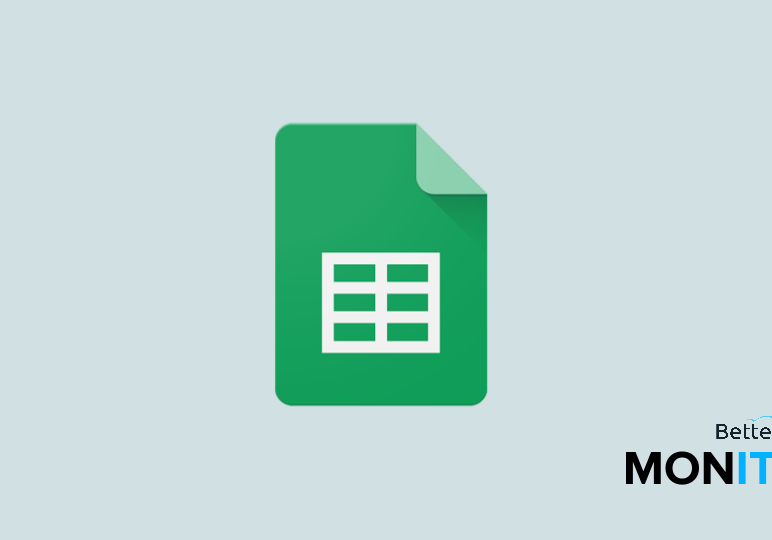
If you’re familiar with (or are still using) the old version of Google Spreadsheets, you know that hyperlinking text has never been easy. With the new Google Sheets, you can hyperlink your cells in four easy ways.
If making hyperlinking easy wasn’t enough, the new Google Sheets also handles email addresses very well. If you hyperlink text and use an email address as the link, Google will automatically create a mailto link, which will open up a new compose window with your contact’s address pre-filled when clicked.
From the Google Support Site:
- Find and open your spreadsheet.
- Click the cell in your spreadsheet where you’d like the link to appear.
- Choose from the following options:
- Click the “Insert” drop-down menu and select Link.
- Click the link icon in the toolbar.
- Right click in your spreadsheet and select the Insert link option.
- Use the Ctrl + K keyboard shortcut (Cmd + K on a Mac).
- In the “Text” field that appears, type or edit the text you’d like displayed in the cell containing the link. Leave this field blank if you want the full URL to be displayed in your spreadsheet.
- In the “Link” field, you can either paste a URL or email address, or type in the field to begin a search of relevant links across web content and your Google Drive files. You can also click Find more below the search results to browse additional options.
- Click Apply.





