Create a 3D Map Using Data in Excel
August 22, 2016 / / Comments Off on Create a 3D Map Using Data in Excel
< 1 minute read
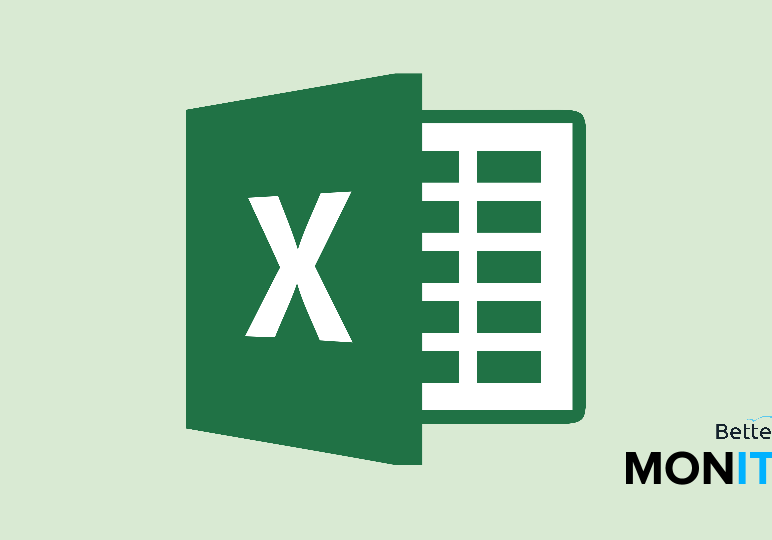
Most people know Excel as a powerful number-crunching tool, but you can also use it to make 3D maps. Here’s how to take your data and use it to create a map.
- You first need geographic data in your spreadsheet. You could use the names of cities, states, counties, or geographic coordinates.
- Click Insert > 3D Map > Add selected data to 3D maps.
- The real power in the map capability comes in creating tours, which allow you to display information sequentially, highlighting different areas of interest to your viewers.
- When you first create a power map, your tour will consist of a single scene. To add a scene, just click the New Scene button at the top. You can then set what you wish the scene to display, and name it. You can also slide scenes around if you want to edit the order in which they appear.






