Comments in Google Presentations
< 1 minute read
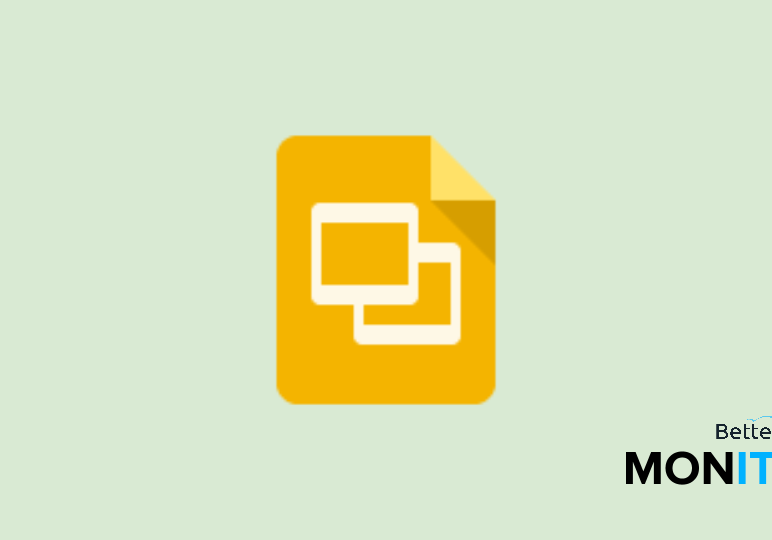
Adding comments is a great way to provide suggestions and feedback when collaborating with others on a Google Presentation. Comments can be added to slides, text, images and shapes.
Upated August 23, 2016
To comment on a Slide:
1. Click ‘Insert’ and select ‘Comment’. Or use the shortcut Ctrl+Alt+M for Windows or Cmd+Alt+M for Mac.
2. Enter the text and click ‘Comment’
To comment on text, objects or shapes:
1. Right Click and select ‘Comment’. Or click on the item and use the shortcut Ctrl+Alt+M for Windows or Cmd+Alt+M for Mac.
2. Enter the text and click ‘Comment’.
To control your comment notifications:
1. Click the ‘Comments’ button in the upper right-hand corner of your page.
2. Select ‘Notifications’.
3. Choose how you want to be notified:
– ‘All’ means you will receive an email every time a comment is added to the Presentation.
– ‘Replies to you’ will email you notifications that involve replies to your comments.
– ‘None’ will disable all email notifications involving comments in the Presentation.






