Change What Your Unread Messages Look Like in Outlook
March 13, 2015 / / Comments Off on Change What Your Unread Messages Look Like in Outlook
< 1 minute read
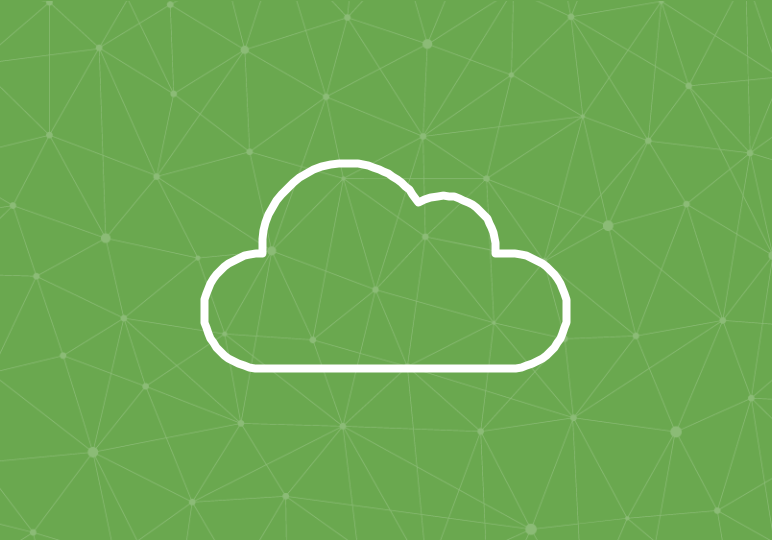
Ah, the Office 365 blue. Love it or hate it, you see a lot of it when you use various Office products, especially Outlook 2013 and 2016.
The blue color shows up prominently in your Outlook 2013/2016 inbox when new email messages come in, with a bold blue subject line and a blue bar indicating an unread message.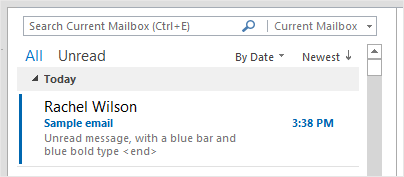
Outlook 2013 and 2016 will allow you to use Conditional Formatting in your inbox so unread messages will appear with whatever color and font style you like–you don’t have to stick to blue. Watch the video above or follow these steps:
- From the View tab in the ribbon, select View Settings.
- Click Conditional Formatting.
- With the Unread messages view selected, click Font.
- Choose whatever font style, size, and color you like.






