How to Change the Default Font in Microsoft Word
June 29, 2016 / / Comments Off on How to Change the Default Font in Microsoft Word
< 1 minute read
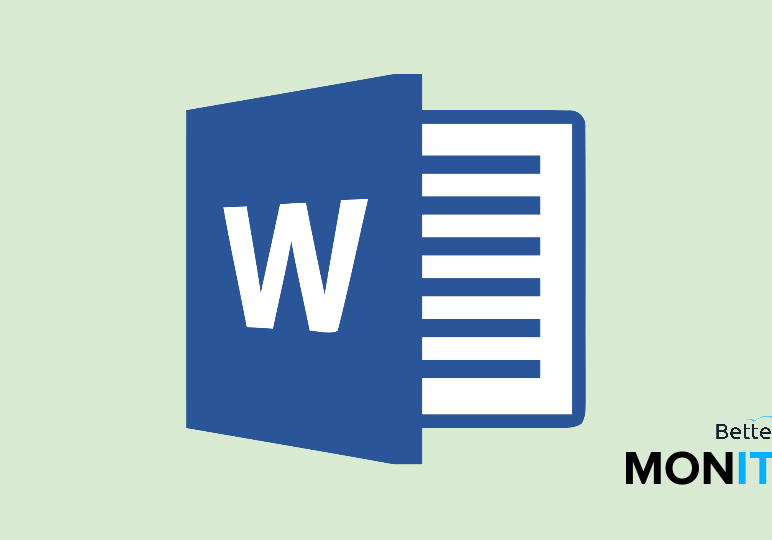
Many of us have our favorite fonts that we like to use, and if that happens to be something other than the default font in Microsoft Word, it can be tedious to manually change that every time you open up a new document. Luckily, there’s a relatively easy way to change the default font in Microsoft Word.
- Just like the specialized templates that you open when creating specific types of documents, the blank screen that you get when you create a new document is also based on a template–just with completely minimal formatting. So in order to make changes to this default template, you need to open up the font options box. The easiest way to do this is with a keyboard shortcut. For Mac users, hit Command + D. For Windows users, hit Ctrl + D instead.
- Change the font to the one you’d like to use. Don’t hit “OK.” Instead, click the “Default” button. You’ll get a confirmation message, making sure that you want to make these changes to the normal template. Click “Yes” to confirm.






