Be More Productive By Disabling Notifications in Office 365
August 20, 2015 / / Comments Off on Be More Productive By Disabling Notifications in Office 365
2 minute read
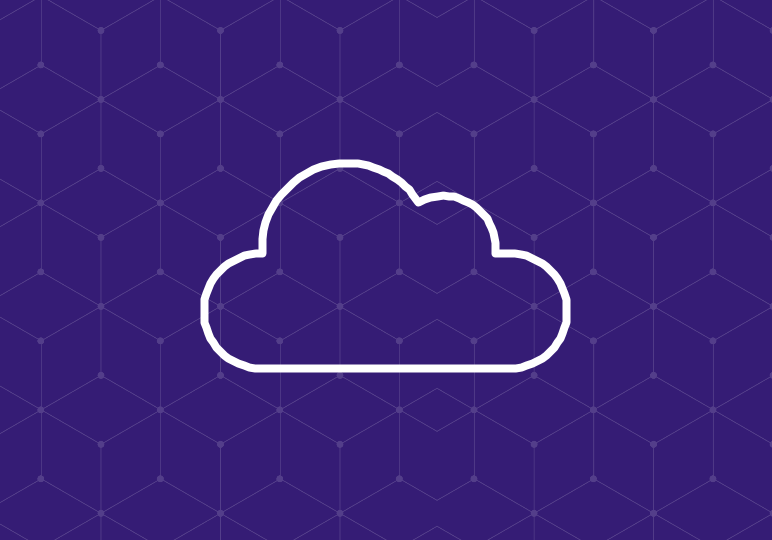
Distraction is the worst productivity killer. There are many personal steps we can take to eliminate distraction in the workplace–clearing visual clutter in your physical work area, turning your phone on silent, and so on.
But there are also steps you can take within Office 365 itself to reduce those productivity-impacting distractions, and one of the best is disabling incoming notifications. Sound and visual notifications can be helpful in keeping on top of email and other events, but the risk is distraction: your attention is taken away from your current task, and even if it seems like it’s just for a few moments, it can be difficult to get back on track.
Stay focused at work by disabling notifications with these tips:
How to Turn Off Email Notification Sounds
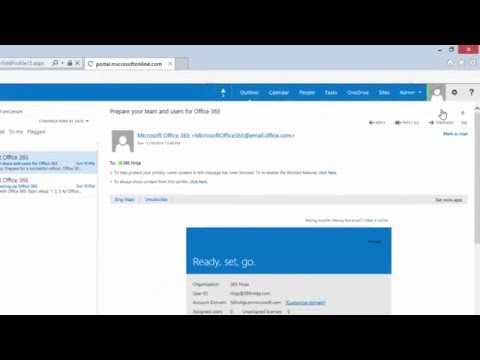
Email notification sounds in Outlook 2013 and the Outlook Web App are one of the biggest pet peeves for a lot of Office 365 users (although others may not be as bothered). If your computer sound is on, the intermittent “ding!” of incoming emails can definitely be distracting. Check out the video above for instructions on turning off sounds in Outlook Web App, and follow the link for instructions in Outlook 2013.
How to Turn Off Incoming Email Desktop Notifications

Outlook’s Desktop Alerts, enabled by default, notify you when you receive a new email message. While these alerts can keep you up-to-date with what’s going on in your inbox, they can be pretty distracting. If you are sharing your desktop, giving a presentation, or recording a video, the desktop notifications may interrupt your process. Check out the video for steps to turn them off.
Bonus: How to Disable Yammer Email Notifications

Yammer periodically sends notification emails containing information about Yammer activity, letting you know about messages received, invitations, updates, and so on. You can opt out by clicking the unsubscribe link in the bottom of your emails, but in order to change your notification settings across all your Yammer networks, visit the Notifications page. Follow the link, or check out the video above for a demonstration.






