Automatically Sync Files Added to Dropbox to Google Drive
January 17, 2017 / / Comments Off on Automatically Sync Files Added to Dropbox to Google Drive
< 1 minute read
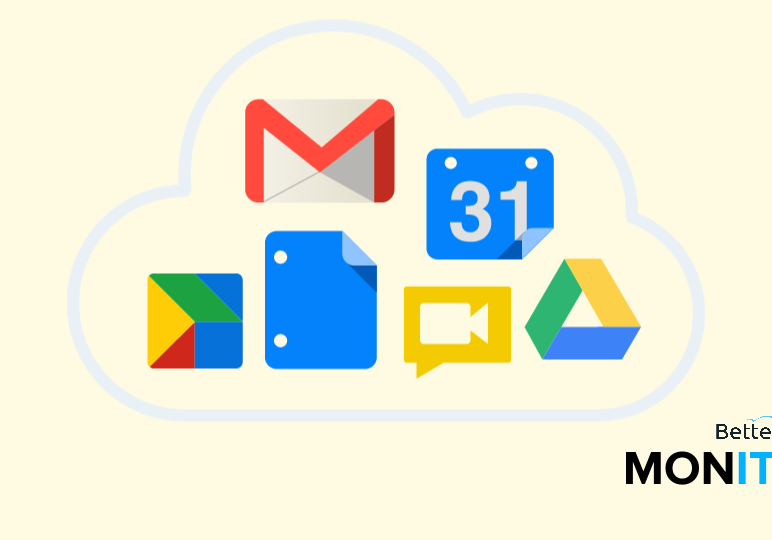
If you use Dropbox and Google Drive to store files, it can be useful to connect and sync them together. Maybe you want to improve collaboration or just want some extra backup. Here’s how to automatically sync new Dropbox files to Google Drive.
We’re going to use the free service IFTTT (If This, Then That). It uses simple “if this, then that” statements–i.e., “if this happens, then take this action”–to automate common tasks.
- If you don’t already have an IFTTT account, sign up for one at https://ifttt.com. If you do have one, sign into your account.
- Search for the “Automatically sync new files added to Dropbox to your Google Drive” applet.
- Toggle the slider to turn the applet on. IFTTT will ask you to sign into your Dropbox and Gmail accounts, and will also request several permissions, which you’ll have to allow.
- Next, specify which folder in Dropbox you want connected to your Google Drive. By default, it’ll create a new folder called /GoogleDrive, but you can name it anything you want.
- Hit Save.
- Now, whenever a new file is added to the Dropbox folder that you’ve selected, it will automatically be uploaded to Google Drive too.






