How to Adjust Your "Do Not Disturb" Settings in Slack
April 12, 2016 / / Comments Off on How to Adjust Your "Do Not Disturb" Settings in Slack
< 1 minute read
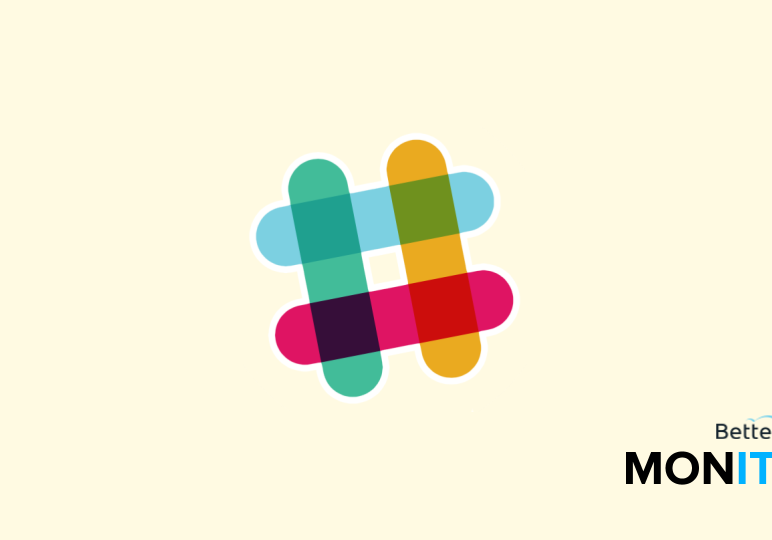
Since I have started using Slack, I see way higher message traffic than I ever did in my email inbox. The constant notifications can be stressful when I am trying to focus on something else. But did you know that you can set Slack to “Do not Disturb” mode, and not receive any desktop or mobile notifications?
Think of it like a temporary out of office message. To adjust the schedule of your Do Not Disturb activation you just need to do the following:
1. Click the down arrow next to your team name
2. Select “Preferences”
3. Click “Do Not Disturb”
4. Adjust the time-frame
5. That’s it! Your changes are saved automatically.






