Add Professional Timelines To Your PowerPoint Presentation
January 9, 2017 / / Comments Off on Add Professional Timelines To Your PowerPoint Presentation
< 1 minute read
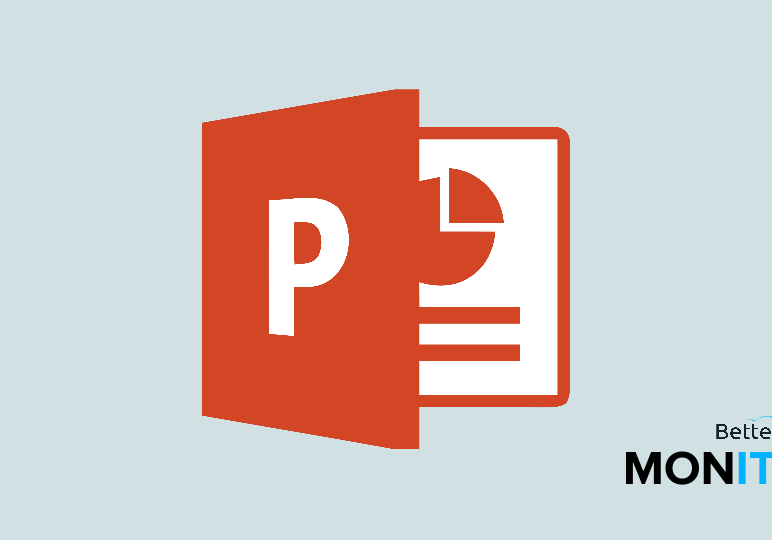
Timelines are a great way to present data in a clear, easy-to-understand way. Here’s an add-in that lets you create professional timelines for your PowerPoint presentation.
- Head to Office Timeline to download the add-in. Click on Start Making Timelines, and then click on Download Free Edition in order to get started.
- You’ll need to install the add-in, so just follow the prompts. Once it’s complete, PowerPoint will open and you can get started using the timeline feature.
- Click on the Office Timeline item on the ribbon in order to open the timeline commands. With the free version, we have a slightly limited set of features compared to the paid version, but you can still create a great timeline with the tools included in the free version.
- Click New > New Timeline in order to start a new timeline, and then the editor tool will launch. You’ll see that there are some templates included in the paid version, but you can select one of the free options for now.
- Next, add milestones to the timeline. Just enter in your items, and then click on the + icon in order to add more.
- Next, you can add some tasks to your timeline. You can specify dates for the tasks after you name them.
- Once you’re done, your timeline will be added to your PowerPoint presentation. You can also edit and manipulate these elements once they’re on the slide, just like you would with anything else you add to a PowerPoint slide. If you need more flexibility, there is always the option of upgrading to the paid version.






