How to Add Hyperlinks to a PowerPoint Presentation
October 26, 2015 / / Comments Off on How to Add Hyperlinks to a PowerPoint Presentation
< 1 minute read
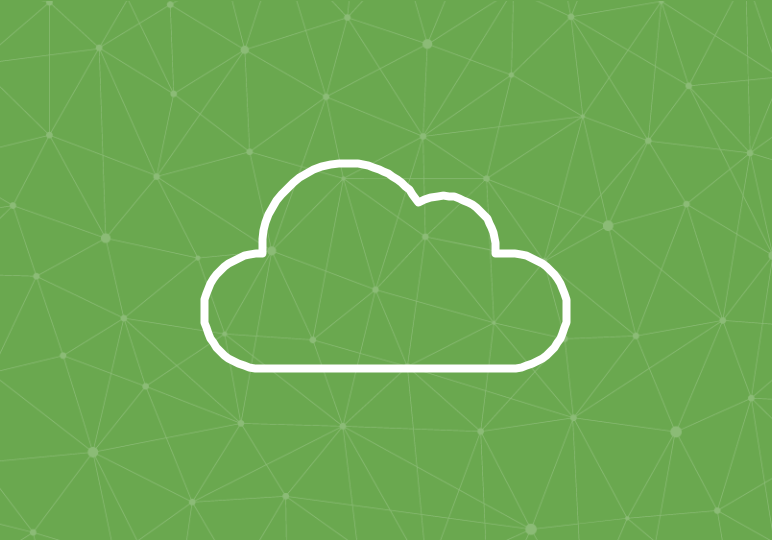
Many PowerPoint presentations include hyperlinks to outside sources like webpages, but you can also add links to local files or other slides within the presentation. Adding these types of links is another way to make presentations more interactive, and the process is simple.
To add any kind of hyperlink, select the text, image, or shape you want to link and right-click. Then select Hyperlink.
- To insert a link to another slide, select Place in This Document and a table of contents will appear that lists slides in the presentation. Select the slide you’d like to link to, and click OK.
- To insert a link to a local file, select Existing File or Webpage. Browse to your file, select it, and click OK.






