How to Add a Background Image to a Message in Outlook
June 30, 2016 / / Comments Off on How to Add a Background Image to a Message in Outlook
< 1 minute read
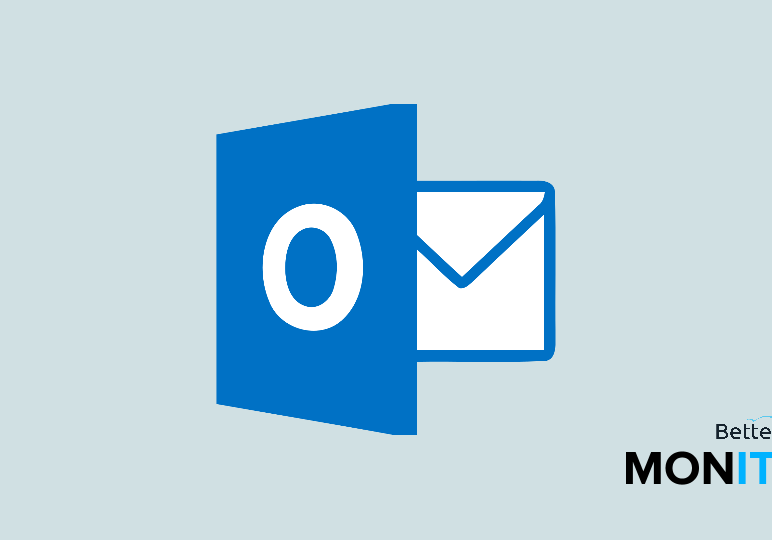
If you’d like to learn how to spruce up your outgoing emails sent in Outlook, you can add a background image to them. It’s a nice way to inject a sense of fun into your emails from time to time.
- The first thing you need to do is make sure that you’re composing a message with HTML formatting enabled. In the Format Text tab, make sure HTML is selected.
- Just make sure that your cursor is somewhere in the message of the body, and then click on Options.
- Under the Themes heading in the ribbon, click on Page Color.
- Next, select Fill Effects from this menu, and then click on the Picture tab.
- Now, you can select a picture and find the image that you want to insert into your email.
- Once you’re happy with your selection, click Insert. Then click OK. Now your image will be inserted into the background of your email!






