8 Tools to Make the Writing Process Easier in G Suite
3 minute read
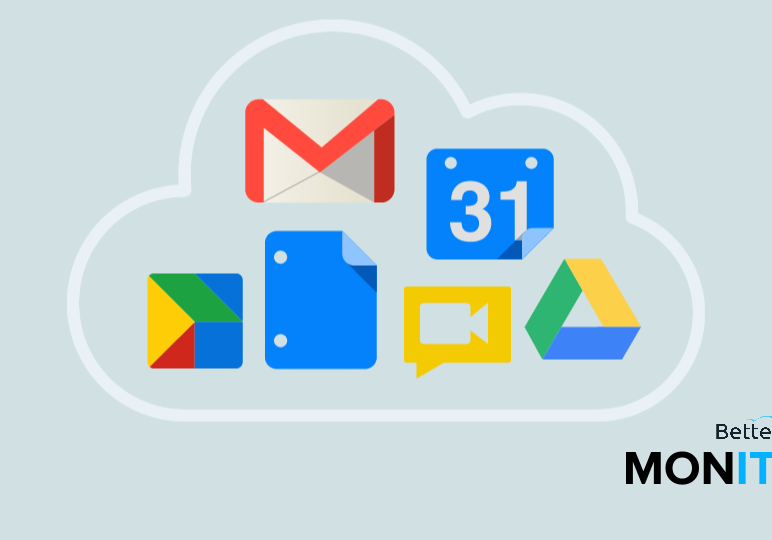
Writing. It ain’t easy. To help, we’ve rounded up eight of our favorite tips and tricks in G Suite that can help make it a little easier. These tools can help with gathering research, identifying themes, finding the perfect word, fixing your grammar and spelling, and more.
1. Create a word cloud in Google Docs
This is an excerpt from our post How to Create a Word Cloud in Google Docs.
Creating a word cloud in Google Docs is a creative way to visualize the text you’re working on. It allows you to see what words are being used the most, so you can get a quick sense of your themes emerging in your writing.
http://bettercloud-1.wistia.com/medias/xmq2jszyjs?embedType=async&videoFoam=true&videoWidth=640
Click here to watch this video on YouTube.
2. Use an AI-powered thesaurus in Google Docs
This is an excerpt from our post Try This New AI-Powered Thesaurus for Google Docs.
Most thesauruses get stumped when you enter in phrasal verbs (like “look down on”) or plural nouns (like “runners”). The synonyms you typically get are never quite accurate. But there’s a new AI-powered thesaurus for Google Docs called Thesaurus Pro that gives synonyms for all of those–and more.
http://bettercloud-1.wistia.com/medias/kugaw76olh?embedType=async&videoFoam=true&videoWidth=640
Click here to watch this video on YouTube.
3. Get inspiration from secret Google search tricks
This is an excerpt from our post 3 Google Search Tricks Every Word Lover Should Know.
If you love to read or write, or you’re just a lover of words in general, Google has a few really cool search tricks that you might not know about. You can see a word’s etymology, track the popularity of a word over time in books, and more.
http://bettercloud-1.wistia.com/medias/b5p24qtc6a?embedType=async&videoFoam=true&videoWidth=640
Click here to watch this video on YouTube.
4. Use a simple writing tool so you can really concentrate on writing
This is an excerpt from our post 3 Simple, Distraction-Free Writing Tools.
As the adage goes: Less is more. Here are three simple, no-frills tools that let you write right from within Chrome, but take note: They are pared down so you can really focus on writing.
http://bettercloud-1.wistia.com/medias/3hky6i65uk?embedType=async&videoFoam=true&videoWidth=640
Click here to watch this video on YouTube.
5. Improve your vocabulary effortlessly using Chrome
This is an excerpt from our post An Easy Way to Expand Your Vocabulary: Learn a New Word in Each Chrome Tab.
Callow. Firebrand. Harangue. Excoriate. Schadenfreude. Sangfroid. Do you know what these words mean?
With the Magoosh Chrome extension, you learn a new word in every new Chrome tab you open. The interface is super simple, making learning new words very easy–you’ll learn new words without even thinking about it.
http://bettercloud-1.wistia.com/medias/o90pqnaoqz?embedType=async&videoFoam=true&videoWidth=640
Click here to watch this video on YouTube.
6. Use writing templates for your project
This is an excerpt from our post Got Writer’s Block? Use WriteWell to Jumpstart & Organize Your Writing.
If you’ve ever stared at a blank page with dread, fear no more.
WriteWell is a great Chrome App that provides tons of templates for business professionals, K12 schools, and colleges (basically, anyone). Each template comes with helpful tips, samples, and outlines to help guide you as you write. You can also organize your writing by moving chunks of text around in WriteWell’s simple, easy-to-use editor.
http://bettercloud-1.wistia.com/medias/v0gyl80ozt?embedType=async&videoFoam=true&videoWidth=640
Click here to watch this video on YouTube.
7. Use Google Sheets to automatically collect bookmarks & citations
This is an excerpt from our post Turn Google Sheets into an Automatic Bookmark/Citation Tool.
When you’re doing research online, you don’t have to manually collect and save information. Try Citable, a helpful Chrome extension that simplifies how you gather research.
Citable automatically collects everything you highlight and saves it into a Google Sheets spreadsheet, along with any additional reference info (like author, URL, and article title) you’d need for a web citation. Not only is it helpful for saving bookmarks, but you can also export the information to create a bibliography.
http://bettercloud-1.wistia.com/medias/9kfkmya59b?embedType=async&videoFoam=true&videoWidth=640
Click here to watch this video on YouTube.
8. Perfect your grammar and spelling
This is an excerpt from our post Perfect Your Grammar and Spelling with This Chrome Extension.
Ever need a second set of eyes to revise your text for spelling and grammar?
Grammarly is a Chrome extension that revises text you type in Chrome. It suggests corrections for you to make to your spelling and your grammar, and it even provides an explanation for you with alternative options to choose from.
http://bettercloud-1.wistia.com/medias/0e37825kvi?embedType=async&videoFoam=true&videoWidth=640






