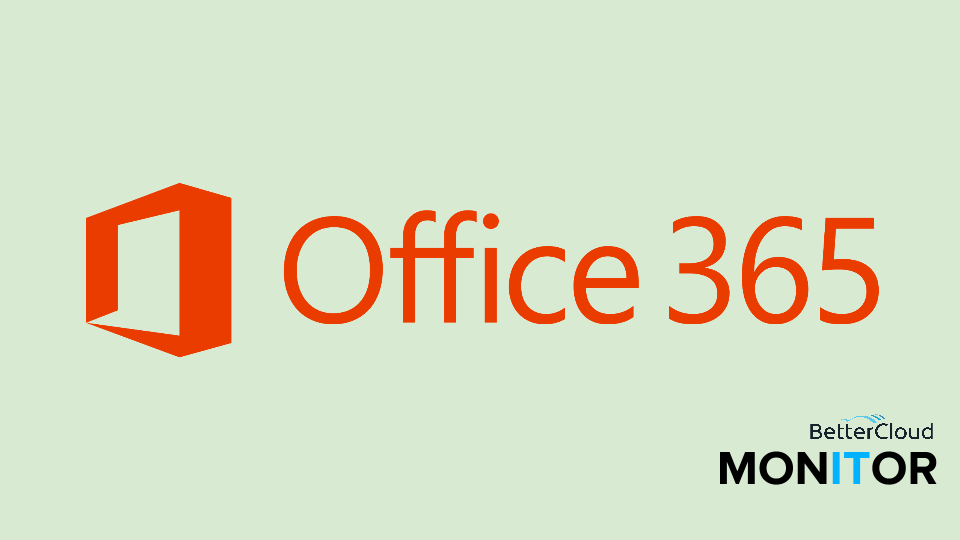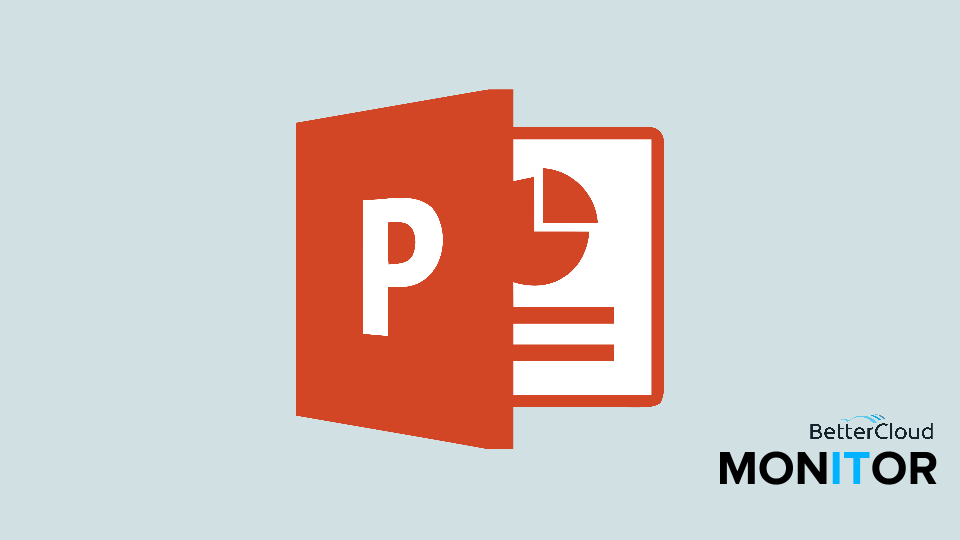7 Things to Do Immediately if You're Using Office 2013 or 2016
July 22, 2015 / / Comments Off on 7 Things to Do Immediately if You're Using Office 2013 or 2016
2 minute read
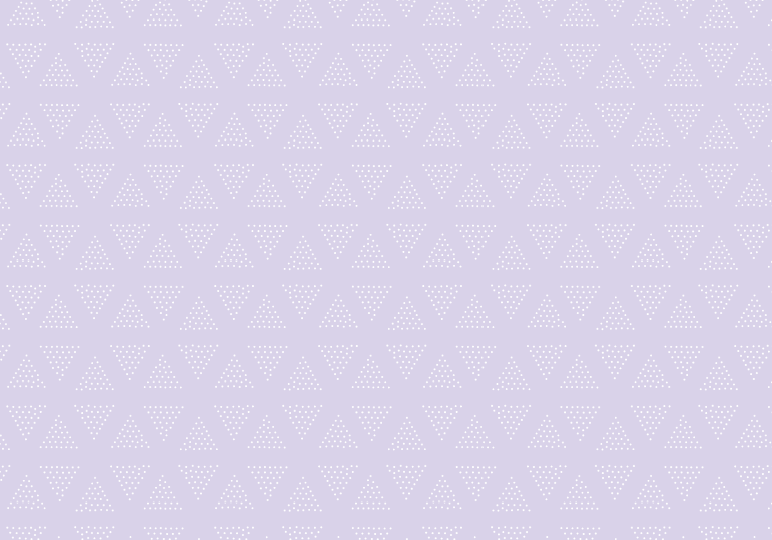
Many of us Office 365 users rely in the Office 2013 or 2016 desktop apps for our daily tasks. While the web apps are convenient and flexible, the desktop Office programs have the benefit of being highly customizable.
Making a few of these changes can lead to increased satisfaction and increased productivity as you use Office in your work life. Whether you’re just getting started or you’re a longtime user, these seven tips will help streamline your Office 2013/2016 experience.
1. Change the theme and colors to what you prefer.
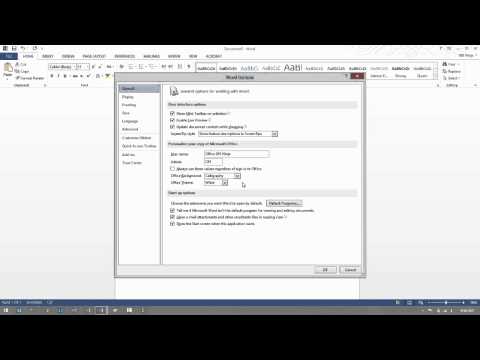
It’s a common complaint that Office 2013 is too white and bright. While it’s true that you don’t have the same darker themed options you had in previous versions of Office, you do have some customization possibilities. Check out How to Customize the Theme and Colors in Office for more.
2. Disable/remove the start screen, if you want.
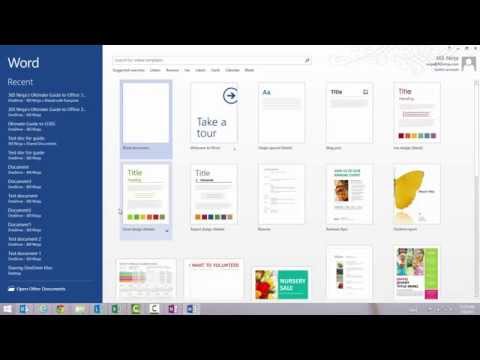
One of the changes that longtime Office users noticed with Office 2013 is the addition of the start screen to the applications like Word, Excel, PowerPoint, and OneNote. The screen displays a variety of templates and a list of your recently opened documents, which can come in handy, but it seems that many of us would rather bypass this start screen altogether and open directly to a new, blank document (or spreadsheet, etc.).
3. Customize the Quick Access Toolbar.
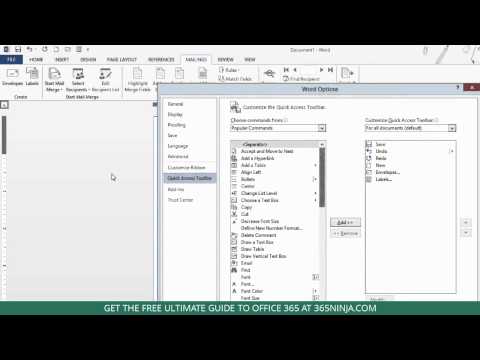
Customizing the Quick Access Toolbar is a great productivity strategy. Save time by creating clickable shortcuts to your most used activities in each Office program.
4. Minimize or auto-hide the Ribbon.
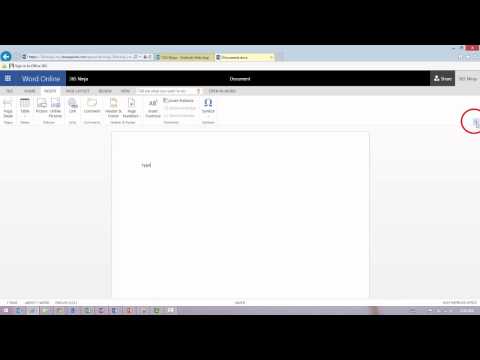
You can customize what you see in the ribbon by right-clicking on it and selecting Customize the Ribbon, but sometimes we just don’t want to see it while we’re working, or we want it to take up less space. This video will show you how to minimize and auto-hide the ribbon in Office.
5. Change your Save As options.

By default, when you save a new document in Office, you are taken to the Save As menu under the File tab, part of the “backstage” area of Office apps. From here you can save to a number of different places, depending on what you’ve connected to Office, as well as access a lot of different menu options. See more at How to Change the Default Save Behavior in Office 2013.
6. Learn to use Format Painter.

The Format Painter in Office is the best tool you might not be using. Essentially, the Format Painter copies formatting from one selection to another. Want to make sure your font size and color is consistent throughout a document? Change the style of all the shapes on a PowerPoint slide at once? Remove formatting from text you’ve copied and pasted from the web into your email? Use the Format Painter.
7. Bookmark this troubleshooting post for the future.
What To Do When Your Office App Won’t Open. We hope you never need it, but chances are you’ll need to troubleshoot an Office 2013/2016 application that isn’t opening or lags during startup. This post lays out a few strategies for getting back on track as soon as possible.