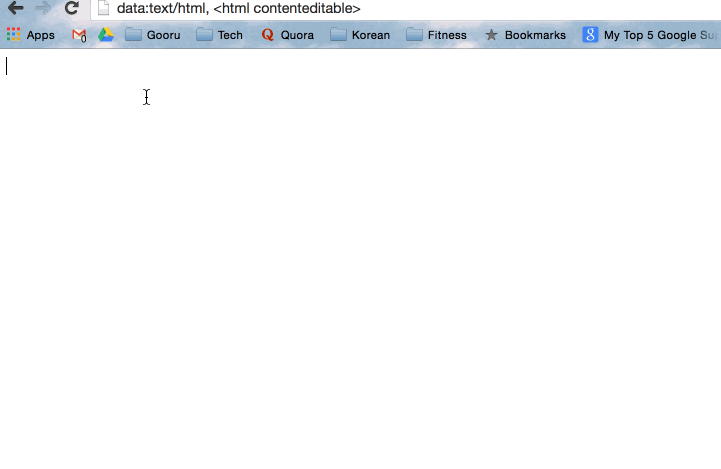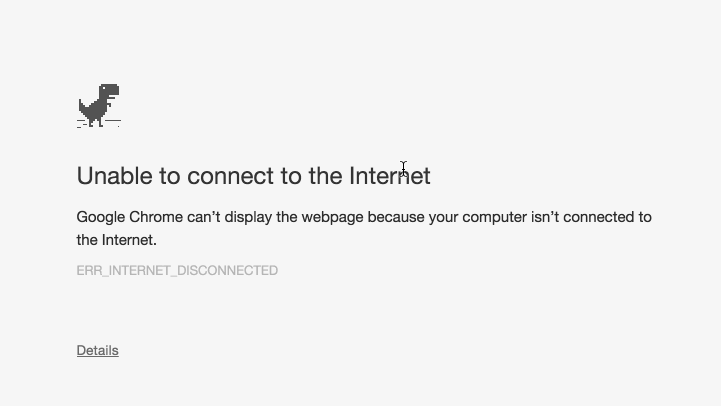6 of the Best Hidden Features in Google Chrome
3 minute read
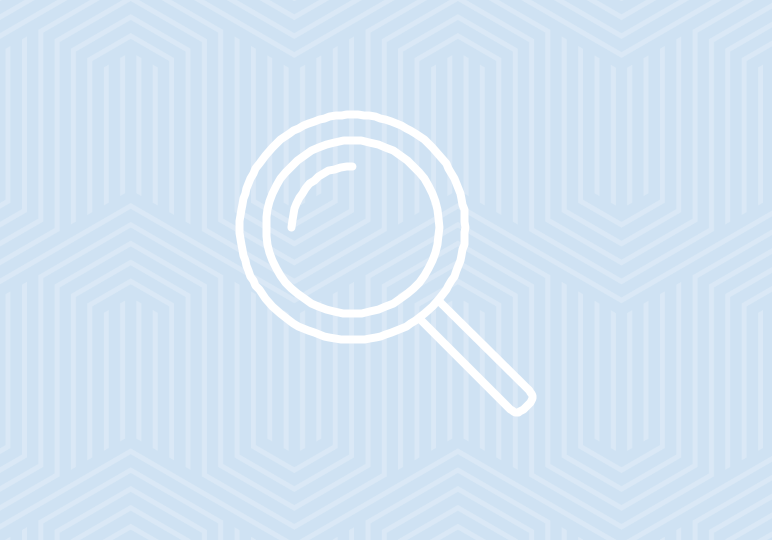
Google Chrome is actually much more than just a web browser. Yes, it can navigate you to whichever website you please in the blink of an eye and you can use the URL bar to conduct Google searches, but that stuff just scratches the surface.
Google has tucked away a lot of hidden functionalities into the Chrome browser. Jotting notes on a built-in notepad, playing a dinosaur-themed browser game when the Wifi is out, and even finding your lost cell phone on a Google map are just a couple of the cool things most people can do. These are six of our favorite hidden Chrome tricks you can try out right now.
1. Use your browser as a notepad in meetings
Don’t have a pen and paper nearby and need to take a quick note? Don’t waste time opening up a new Doc. Just copy “data:text/html, <html contenteditable>” into the URL bar and then press enter. Your Chrome tab will turn into a notepad.
2. A Chrome game to cheer you up when the internet is down
If you aren’t connected to Wifi and try to access a webpage, you may see the all too familiar “Unable to connect” dinosaur. What you probably didn’t know is that if you press the space bar, it turns the dinosaur image into an in browser game you can play while you wait for the internet to come back.
3. E.T. phone home…
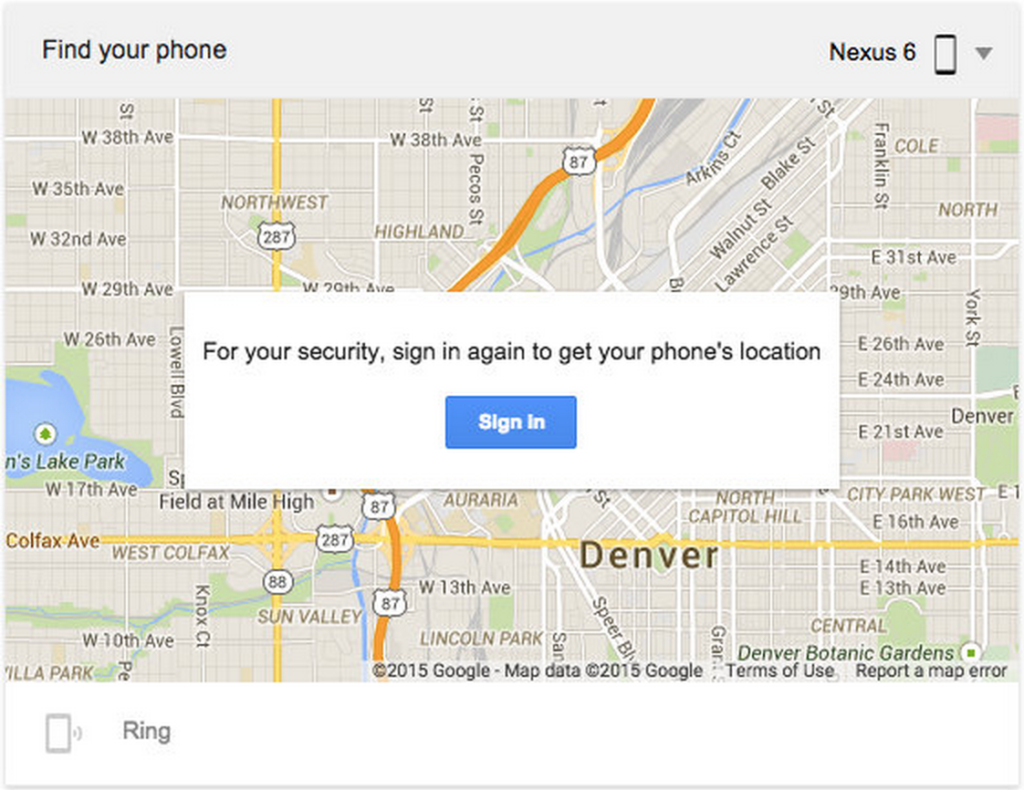
Where is your phone right now? If you have an Android phone you can type “Find my phone” into the Chrome URL bar and it will cause your phone to let out an audible pinging sound and show you a map with your phone marked on it. This way you can know right away if it is wedged between the couch cushions or in last night’s taxi.
4. Mute noisy tabs
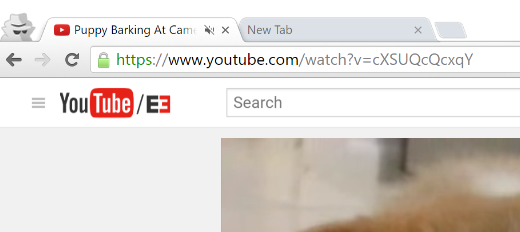
If you often have 10+ Chrome tabs open at once, then you know how annoying it can be when there is an ad or video playing in one of them. With this experimental feature, you only need to click on the speaker icon to mute the offending tab without ever leaving the tab you are currently working in.
- In the Chrome address bar, type in chrome://flags/#enable-tab-audio-muting and click Enable.
- Now, any tab producing audio will show a speaker icon, which you can mute by simply clicking on the icon.
5. Look, Ma! no mouse!
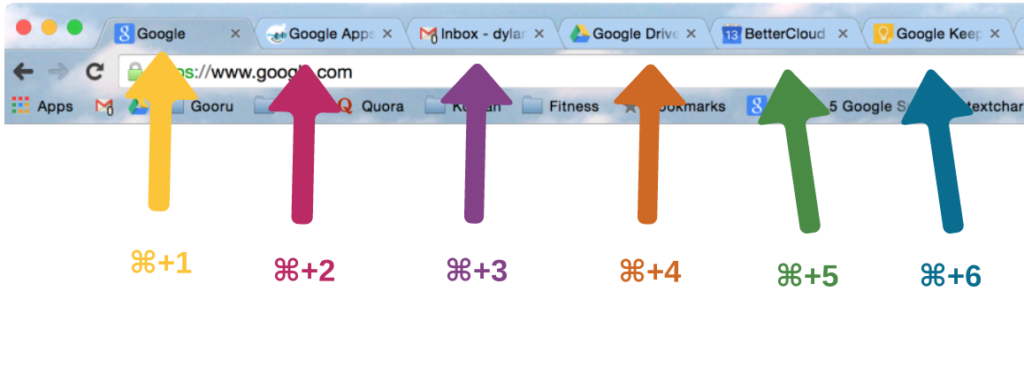
No one has time to click anymore. Did you know you can navigate between Chrome tabs without using the mouse or trackpad? On a Mac, hold Command (on a PC it’s the Control key) and a number on the keypad (1-9) to take you to the corresponding tab. If you have greater than 9 tabs open, pressing ⌘+9 will always take you to the last tab.
6. Open Chrome to your favorite pages
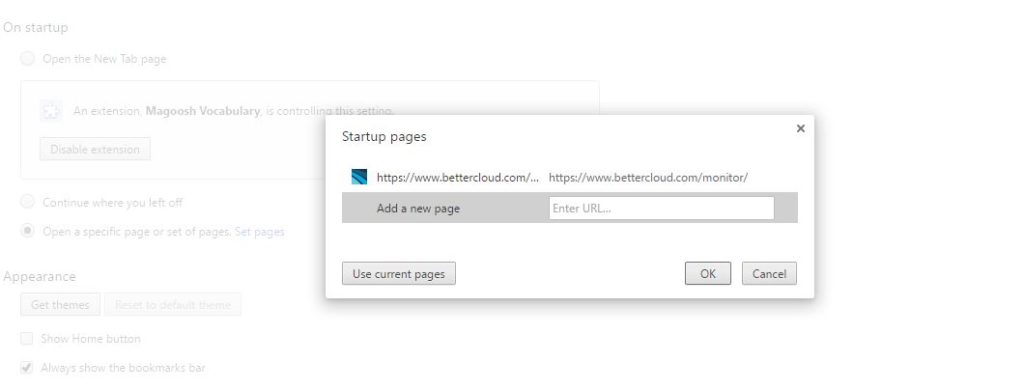
Save time navigating to your most frequented sites by setting them as your startup pages. Go to Settings, then under “On startup,” click “Set Pages”. Enter the URLs of your favorite websites and then Save. Now every time you boot up Chrome those pages will automatically open.