5 Foundational Tips for Skype for Business
2 minute read
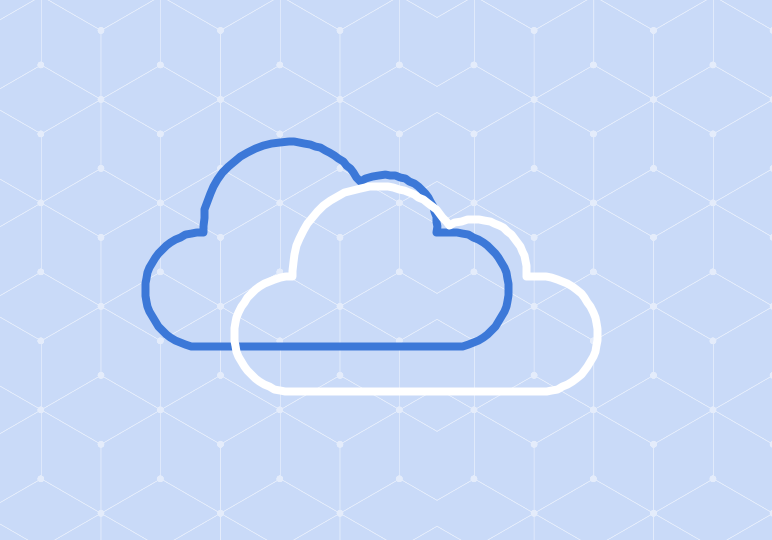
Skype for Business is more important than you think. Since the communication app joined Office 365 earlier this year, Lync and Skype have integrated their features to deliver a multi-method conversation tool.
Skype for Business enables the evolving office space–whether your office is a traditional cubicle setup, in the room next to your kitchen, or at your hotel business center. Skype for Business allows you to connect with your co-workers no matter where you are in the world. To help facilitate the “modern meeting” with Skype for Business, we’ve created this list of five tips to learn the necessary basics.
1. Schedule a Skype for Business Video or Audio Call Straight from Outlook
Since becoming part of Office 365 in April, Skype for Business has integrated with Lync and made scheduling video and audio calls a cinch. Straight from your Outlook calendar, you are able to schedule Skype for Business calls both within your calendar and within an invite. For those of us who need a demonstration or reminder, the video below will show how to create a Skype for Business meeting using both Outlook 2013/2016 and the Outlook Web App.
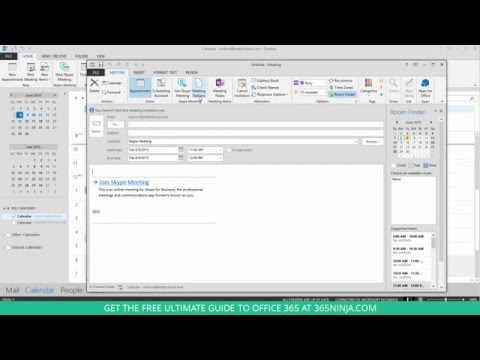
2. Share Only What You Need to Share with Others on Your Skype Meetings
Now that you know how to schedule a Skype call, here’s how to launch the meeting and share
your screen with other participants on the call. Screen sharing is a feature of corporate calls that many of us have come to expect and Skype for Business provides several different content sharing options. Shareable options include your whole desktop, a certain application, a PowerPoint presentation, or event an attachment. Check out the video below.

3. Just Need to Chat Real Quick? Make a Skype for Business Direct Call Instead of a Video Call
While you can make a video call, you can also just use audio (and let’s admit, we all have bad hair days and may not need to be on camera for every meeting). In Skype for Business, users can easily make phone calls from their computer and connect with colleagues. For those work from home days or weeks on the road, making a direct call in Skype for Business can be the ticket to get work done.

4. Who’s in Your Skype for Business Address Book?
Skype for Business contacts represent the people you know, do business with, and communicate with. If you’re just getting started with S4B or you need to expand your circles, you can add people to your contacts list, whether they’re in your organization or outside of it (with some limits, based on your administrator’s settings).

5. An Instant Message in Skype for Business Can Do the Trick for a Quick Question
And then there’s times when you just want to send a quick message. If you’ve got something to share that doesn’t warrant an email, send an instant message with Skype for Business. The basic steps to send an IM will be intuitive for most users: simply double-click on the name of the contact you want to send a message to, type your message, and press your Enter key to send.







