4 Ways to Protect Your PowerPoint Presentation
< 1 minute read
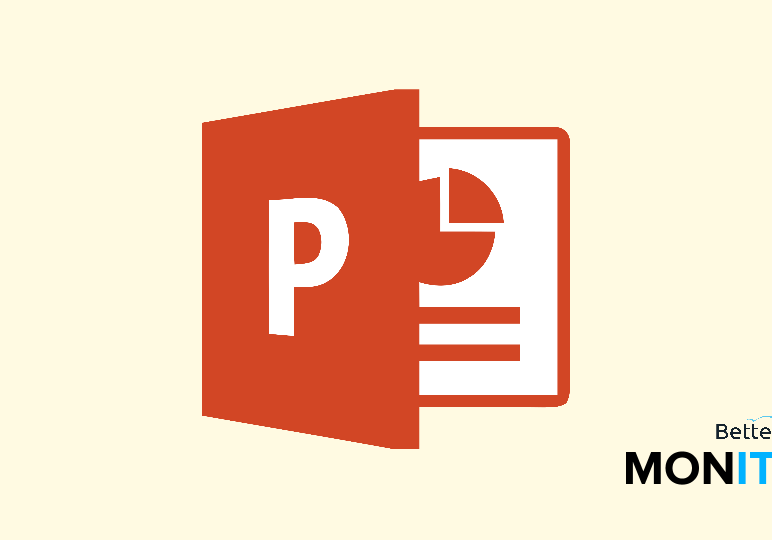
When you’ve created a presentation that you share locally, or even publicly on the web, you can take some steps to prevent people from altering your work. Here are some ways that you can protect your PowerPoint presentation.
Mark as final
The first step in protecting a presentation is the “Mark as Final” command. This essentially locks the presentation in place, saying that others can read and view it all they want, but not make alterations to the presentation. To mark a presentation as final, you need to click on the File button and then choose Info. Under the Protect Presentation option, you will see the ability to “Mark as Final” which will put your presentation into this mode.
Encrypt the file with a password
Encrypting your file with a password is a great idea if you’re making a presentation for internal viewing only, as you can use it to ensure that only people with the password can view the PowerPoint file. Click on “Encrypt with Password” and set a password.
Get a digital signature
You can also get a digital signature for your document, which is a security feature that Microsoft recommends in a number of places throughout its office suite. Choose this option, and if you don’t already have a digital signature set up, Microsoft will send you some links where you can follow the prompts to obtain one from one of their partners.
Restrict access
Now, depending on what version of office access you have, you may see some additional options here – notably, restrict access. If you do have that option, you can use it to fine tune the permissions of people that you may have shared the presentation with.






