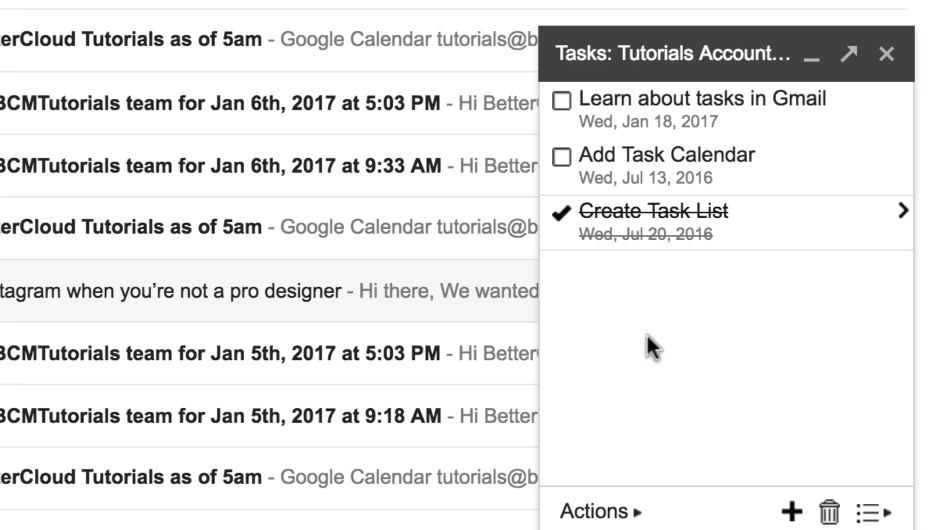3 Underused Gmail Features That Can Help You Be More Organized
2 minute read
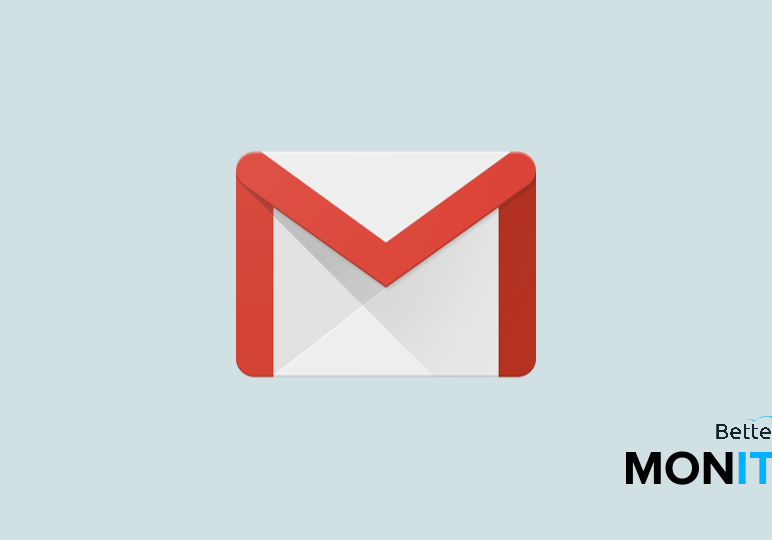
If your New Year’s resolution was to get organized, you’re not alone.
“Get organized” was the second most popular 2017 New Year’s resolution, with over 33 million Google searches.
Gmail can help! Here are three underused features that can help you streamline your workday, stay organized, and clean up your inbox.
Unsubscribe from emails faster
If unwanted emails are cluttering up your inbox, use this little tip to quickly unsubscribe from them.
Normally, if you want to unsubscribe from an email, you have to head to the bottom of the email to find the Unsubscribe link, which can be hidden amongst fine print and prove hard to find. Well, there’s a quicker, easier way.
At the top of the email, next to the sender’s name and email address, you’ll see an Unsubscribe link. Just click it, and you’ll automatically be unsubscribed, saving you time from scrolling down and hunting for the link. Your inbox will thank you.
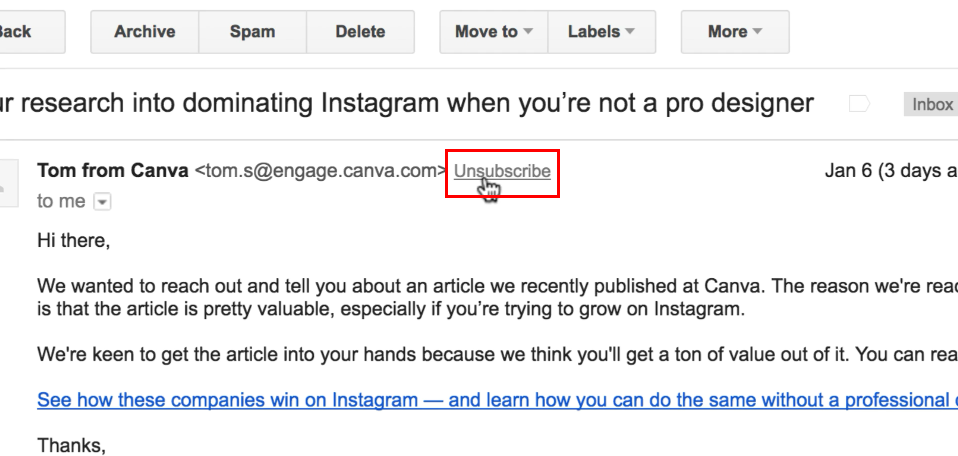
Bring Calendar inside Gmail
Instead of flipping back and forth repeatedly between Google Calendar and Gmail, you can let your calendar live inside your Gmail inbox.
In Gmail, head up to the gear icon in the upper-right hand corner > Settings > Labs. Find the Google Calendar gadget and select Enable. Then click Save Changes.
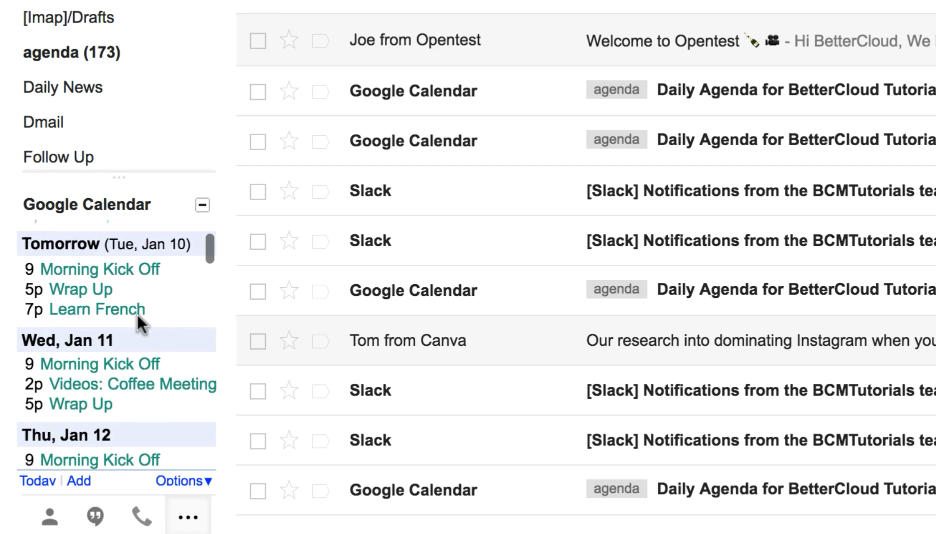
Now your calendar will be displayed on the left side of your inbox at all times. This is nice time saver, eliminating the need to go back and forth between Calendar and Gmail if you want to see a quick rundown of your schedule.
Create a task list inside Gmail
Love to-do lists? Stay organized by creating a task list right inside Gmail.
From the main Gmail window, in the upper-left corner, click on the dropdown arrow next to Mail and click Tasks. Just click the + icon to create a new task. You can also set a due date, check off complete tasks, and email yourself a copy of the task list.