3 Tips for Taking Your PowerPoint Presentation from Good to Great
August 30, 2016 / / Comments Off on 3 Tips for Taking Your PowerPoint Presentation from Good to Great
2 minute read
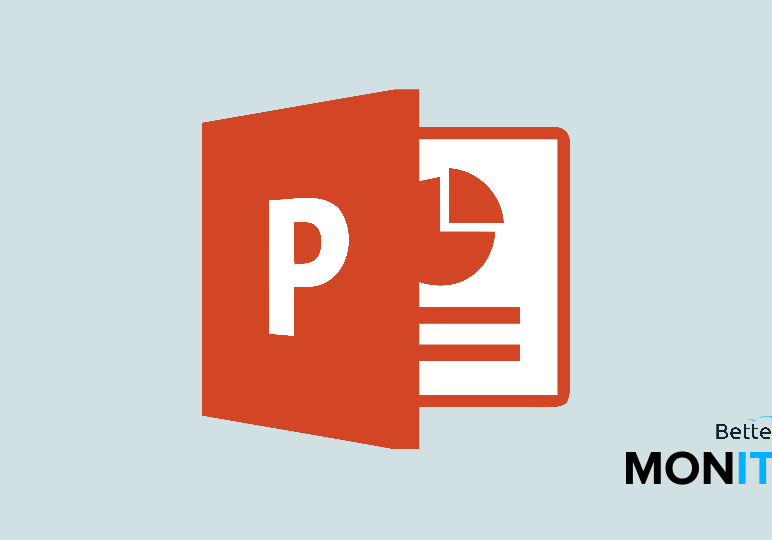
Learn how to take your PowerPoint presentation to the next level. These quick and easy tips will make the content and delivery of your next presentation much more professional.
Align your images
If your images aren’t aligned properly, your presentation can look amateurish and sloppy. To combat this problem, you want to use the “Align” feature within PowerPoint.
- Select all of the images you want to align. From within the Formatting menu, click Align.
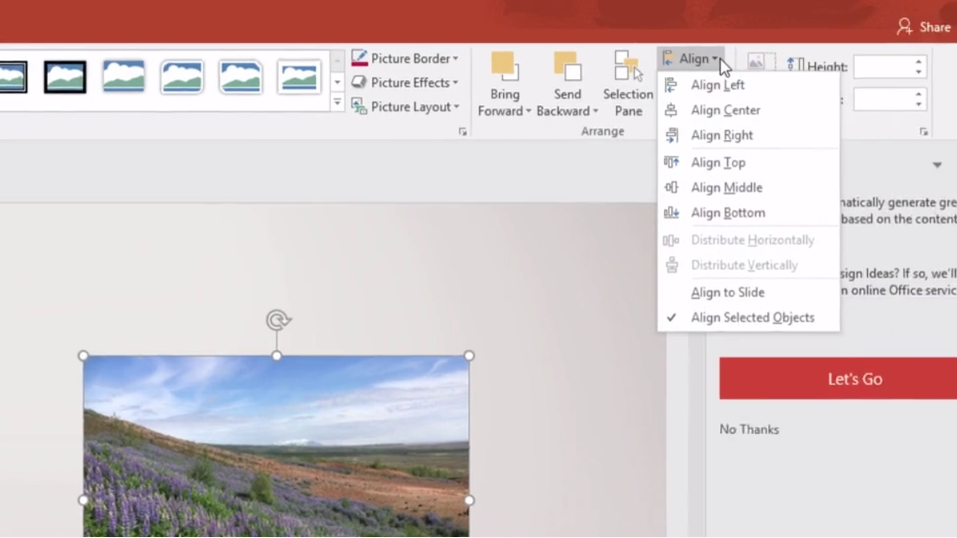
- Select the type of alignment you want. The beauty of this tool is that your images will now be precisely lined up in a way you’re unlikely to replicate just by eyeballing their position.
Zoom in on a slide
Sometimes you might have charts, graphs, or tables that are difficult to read or interpret. A good remedy is to zoom in on the slide for your viewers so they can get a better look.
- Head into Presenter View and note the magnifying glass icon at the bottom of the screen.
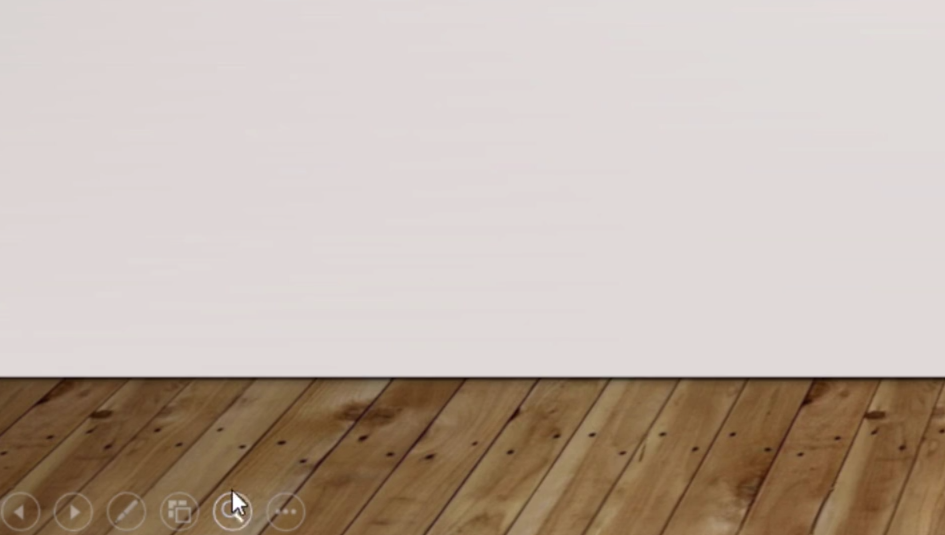
- To activate the zoom in mode, click it once, then pick the part of the slide you want to zoom in on, and click there again.
- You can adjust the view by dragging the slide around the screen.
- Finally, click the same icon to return to regular viewing mode.
Insert audio into your presentation
If you’re looking to spice up you presentatoin, then audio can be a great way to make the whole experience more engaging.
- Head to the Insert tab > Audio > Audio on My PC > find the audio file that you’d like to integrate > select the “Play in background” option in order to lay the track underneath your entire presentation.
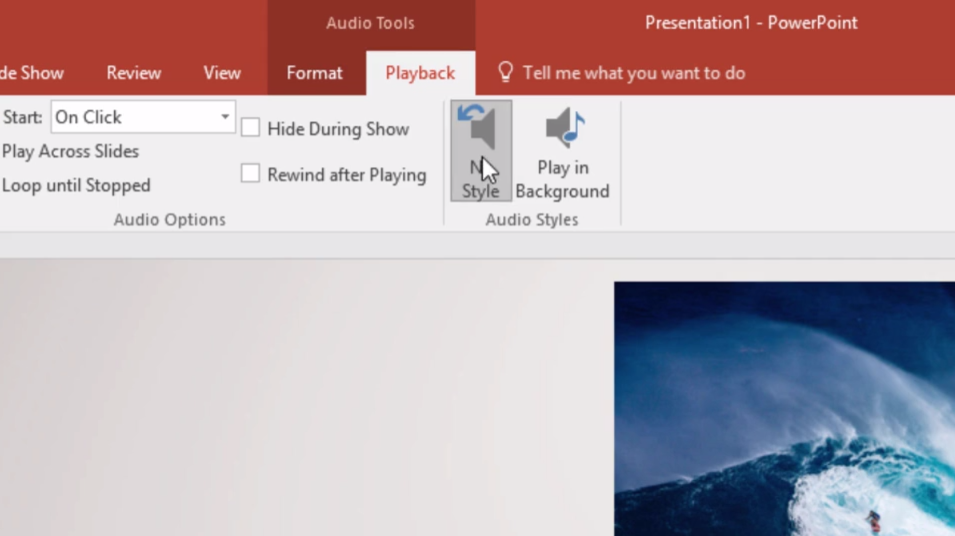
Click here to watch this video on YouTube.






