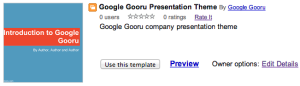3 Tips for Building a Killer Company Presentation
2 minute read
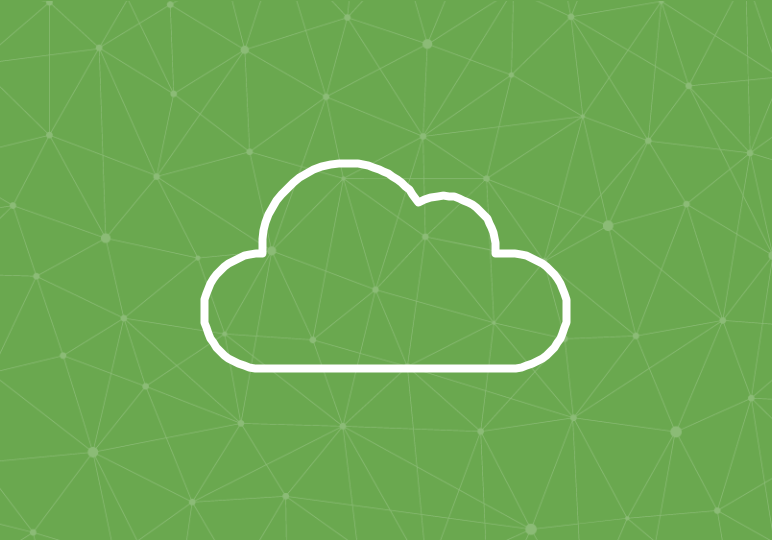
A recent poll on our website indicated that 92% of responders use Google Docs weekly, only 19% use Slides (aka Presentations) on a weekly basis.
We think Slides are a fantastic presentation tool, and if you aren’t using them…you should be!
One of our favorite applications is creating an organization-wide presentation template to share easily with your users in the cloud.
To help you get started, here are three easy tips to build the perfect company presentation template:
1. Use the Eye Dropper Chrome extension to pull exact colors from your website
 Google Slides offer a number of different themes you can combine with an extensive palate of colors to create a unique presentation.
Google Slides offer a number of different themes you can combine with an extensive palate of colors to create a unique presentation.
But if you’re giving a presentation on behalf of your company, you want the colors to match those associated with your website, logo and brand.
To transfer that brand to a Google Slide, we suggest using the Eye Dropper Chrome extension. This creates a unique reference code for the specific colors in your company logo or website.
The code can then be transferred to Slides in order to capture the correct color.
2. Add your company logo and basic information at the bottom of each Slide
While each slide will vary slightly depending on the content, it’s important to keep some consistency across the entire presentation.
A great way to do that is to include your name, logo and website at the bottom of each slide.
3. Share the template with your organization in the Template Gallery
The last step to creating a company wide presentation template is to include it in the Template Gallery.
This allows everyone in your organization to access the template by visiting drive.google.com/a/yourdomain.com/templates or within Google Drive.
Bonus Tips
- Powerpoint users might miss the feature that snaps lines into place to for perfectly straight lines. To create straight lines in Slides, hold down ‘Shift’ while you’re drawing.
- To embed your presentation on a web page, first set your sharing policies to public on the web. Then go to File > Public to the web to receive the embed code.
Slides offer a surprising amount of features as a presentation tool. Not to mention it’s free and already available on your Gmail or Google Apps account.