3 Things You Can Do With Word Online That You Can't Do With Word Desktop
2 minute read
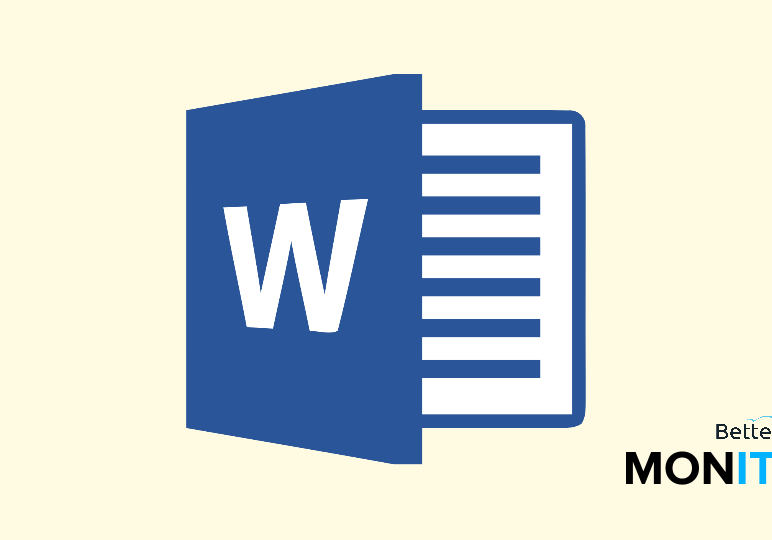
Word Online isn’t just a simple online word processor. To get the full value of the product, here are a few things you can do with Word Online that you can’t do in the desktop version of Word.
Save your files in the cloud
Savings your files to OneDrive allows you to store your files in the cloud, which can then be accessed from anywhere in the world. So when you’re working on a file in Word Online, when you look at the top of the screen, you can see that it says Saved to One Drive. When you type something, you’ll notice that it’s automatically saving your document to OneDrive. You don’t have to do anything to ensure that your document is saved and backed up to the cloud. The great thing about this is that you can then access these documents through any computer with a web browser–you don’t need to worry about even having Microsoft Office installed on a machine. This makes documents incredibly accessible and easy to edit no matter where you find yourself.
Collaborate in real-time
The next feature of Word Online that really makes it stand out is the ability to collaborate on a document with a colleague using real-time co-authoring. The file needs to be saved in OneDrive, and then you can simply click on the “Share” icon at the top of the screen. Here, you can invite people to collaborate on the document. The default setting will allow them to edit it. If you click on the “Recipients can edit” link, you’ll also see that they won’t even need a Microsoft account in order to edit your document. Then just click “Share.”
If you’re both working in the document at the same time, the changes that they make on the document will be marked by colored flags, so you can see exactly what they’re doing to your document as they’re doing it. This provides a real-time environment that allows for collaborative document creation.
View documents from your mobile device
With Word Online, you can view your OneDrive documents from your mobile device. There are also Office apps available, but even if you don’t have them downloaded, you can still access your files via the regular online Office interface on a mobile device.
Bonus: Use it without an O365 subscription or license
The final point is really important–you can use Word Online without an Office 365 subscription or purchased license of Microsoft Word. For some people, this cost can be prohibitive, and with competitors offering free, cloud-based products, Microsoft stepped up their game and offered the same.






