3 Helpful Add-Ins for Microsoft Word
2 minute read
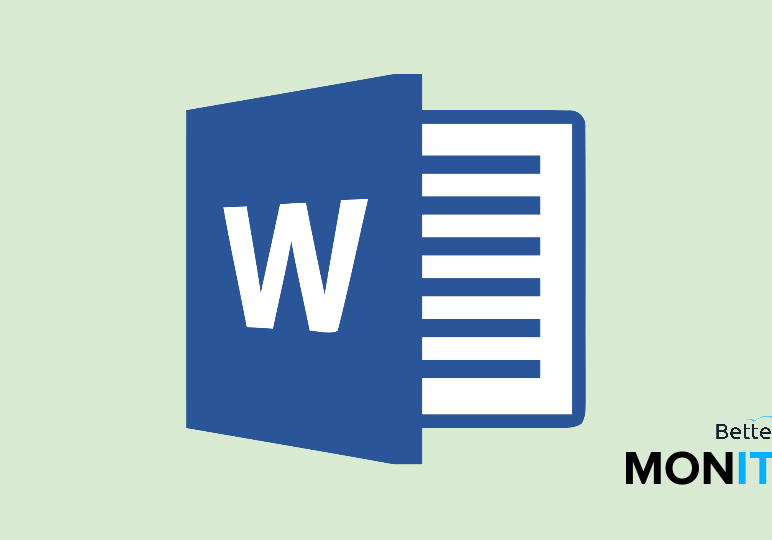
To get the most out of Microsoft Word, you can install add-ins for extra functionalities. Here are three helpful add-ins to make your writing process a bit easier and your documents more consistent.
You can access the list of add-ins by clicking on the Insert tab and then choosing Store. Here, you can browse through the lists and try those that seem interesting to you, but we’ll make three suggestions today that are pretty universally useful.
Consistency Checker
This is exactly what it sounds like–Consistency Checker will go through your document and check for inconsistencies like spelling variations or common typos. So, click on the add-in, then install it by clicking Add.
To access it once installed, come up to the My Add-ins menu on your ribbon at the top of your screen, and choose the add-in that you’ve just installed. When you start running it, it will look for consistency in the way you spell and format words and numbers. So, for instance, if you hyphenate a word in one instance but don’t hyphenate it later in te document, this add-in will help you clean up these kinds of problems to ensure a clean and consistent document.
Translator
There are many business scenarios where you need to translate text in order to understand communications. The Translator add-in can be immensely useful in these situations.
After you’ve installed it, launch it up at the top under My Add-ins. Then, you can either type directly into the box on the right side of your screen, or you can just highlight the text in your document. You can then pick your target language from the dropdown menu and receive an instant translation below. Select the text and if you want to insert it into your document, just click Insert to use the translation.
Merriam-Webster Dictionary
Although Word has a great thesaurus tool built in, it is lacking in the dictionary department, which is where the Merriam-Webster add-in comes into play. Install it through the Add-ins store, and then you will have access to definitions right from within your Word documents.






