11 Keyboard Shortcuts for Navigating Outlook
November 16, 2016 / / Comments Off on 11 Keyboard Shortcuts for Navigating Outlook
< 1 minute read
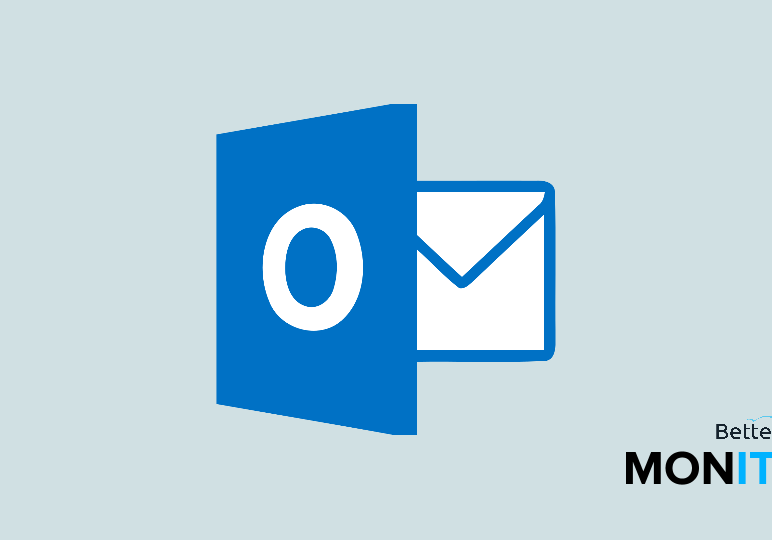
Keyboard shortcuts can speed up everything you do in Microsoft Outlook. There are tons of shortcuts out there, so today we’ll just focus on one category: navigating between different parts of Outlook.
Navigate between different views
- Ctrl + 2 (Windows) or ⌘ + 2 (Mac): Calendar view
- Ctrl + 3 (Windows) or ⌘ + 3 (Mac): Contacts view
- Ctrl + 4 (Windows) or ⌘ + 4 (Mac): Tasks view
- Ctrl + 5 (Windows) or ⌘ + 5 (Mac): Notes view
- Ctrl + 6 (Windows): Folder list
- Ctrl + 7 (Windows): Shortcuts view
And to go back home to the main mail screen:
- Ctrl + 1 (Windows) or ⌘ + 1 (Mac) : Mail view
Move between panes
- To move between the folders pane, Outlook pane, and reading pane, hold down Ctrl + Shift + Tab (Windows) to toggle between them. For Macs, it’s a little different. Use Tab to move forward through boxes in a dialog box, and use Shift + Tab to move back through boxes in a dialog box.
Scroll between open messages
- Ctrl + . (Windows) or Control + ] (Macs): Display the next message
- Ctrl + ,(Windows) or Control + [ (Macs): Display the previous message
Search
- Ctrl + E (Windows): Jump to the search box or Option + ⌘ + F (Mac): Do a basic search
Bonus: Move through messages in the reading pane
- Alt + arrow up or down (Windows): Quickly move between messages






