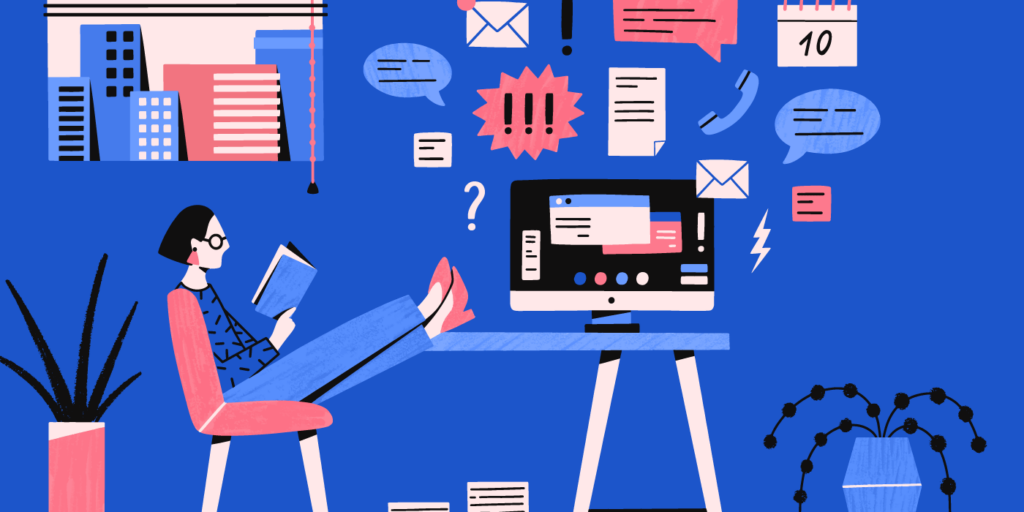Onboarding Isn’t Just Provisioning: Are You Leaving Out This Vital Step?
August 31, 2016
4 minute read

So you’ve provisioned your new user in Google Apps, set him up with a shiny new account, and added him to the right groups and OU. Think your onboarding job is done? Not so fast.
To really set up your users for success, there’s one more step you should take.
The one thing that many IT professionals don’t do—and should do—is set up an “IT welcome” meeting with new employees on their first day.
It’s tremendously helpful because new employees can learn what IT resources are available to them, what technological tools your organization uses, and how to use them. Here are ten essential points you should cover in this meeting.
1. Ensure that the new employee’s computer is properly set up and working.
Sure, this step seems elementary, but it’s important to make sure that everything is working as expected. Are they happy with the function of the computer? If not, it’s a good opportunity to investigate anything that needs fixing or clear up any confusion if there’s anything they don’t know how to do.
2. Show them how to book meetings and shared resources.
A good idea is to show them, step by step, how to create a meeting in Google Calendar and reserve shared resources (e.g., conference rooms, projectors, desks in quiet rooms, or any other shared resource). If your organization has meeting rooms of varying capacities, advise the new employee to always use the smallest room that will fit his group, so that all the rooms are used efficiently. If there are certain rooms that are usually reserved for other uses (e.g., interviews), then let them know those are off-limits.
3. Show them how to create/join a video conference and present using g.co/present.
Walk them through how to set up and join a Hangout (or, if you’re using Chromebox for meetings, show them how to join from a Chrome device). If they want to share their screens, let them know they can open a Chrome browser, enter http://g.co/present/, and screenshare instantly.
4. Show them the ticket submission process as well as any knowledge bases.
If your IT team uses a technical support ticketing system, show the new employee how to submit a ticket and briefly explain what types of situations they’d need to submit a ticket for. Point them toward any knowledge bases, internal wikis, or other self-service options that your company has available. Many users prefer to use these, and it’s helpful for them to know what options they have.
5. If you use a password manager, guide them through the setup process.
If your organization uses a password manager like Dashlane, Lastpass, KeePassX, or Enpass, walk them through the setup process. It’s also helpful to explain why you’ve elected to use a password manager and how it benefits them, both from a security and efficiency standpoint.
6. Set up 2-factor authentication (2FA).
2FA offers an extra layer of protection, in addition to passwords. If your organization doesn’t use it, you should strongly consider it. Password breaches are a common occurrence now; in fact, CBS News reports that weak passwords led to 28% of all cyber breaches. 2FA can prevent unauthorized access and dramatically reduce risk.
If you do use 2FA, you can explain to your new employee how to set it up and how to link their phone to it. Again, explaining why you have this policy and why it’s a security necessity will help get them on board with the process.
Tip: In Google Apps, if an OU has 2FA enforced and an employee does not have 2FA turned on, they will be locked out of their account. Consider having a temporary OU with heavy restrictions that does not enforce 2FA, and move them to their permanent OU as soon as they enable it. This step is particularly helpful because once you’ve verified that they’ve set up their 2FA, you can move them into their permanent OU without any login issues.
7. Introduce them to the messaging programs your company uses.
Whether your organization uses HipChat, Slack, Hangouts, or another messaging program, briefly walk them through how to use it and what the best practices are.
8. Explain security best practices.
Describe a few of your security practices and let them know how to handle company equipment securely (e.g., lock their computer whenever they leave it unattended). These security tips, and explaining why they’re important, can help avoid any security breaches that compromise confidential company data.
9. Explain the rules for ordering new equipment.
If an employee needs extra accessories or equipment—like an extra charger or a laptop stand, for example—let them know what the process is for requesting them.
10. If your organization has deployed an MDM policy, let the new employee know about it, and help them enroll if needed.
Let the new employee know what the terms are, particularly if you have a BYOD setup. Make sure they understand what your MDM will do (and not do) to their devices (e.g., IT can remote wipe corporate data from your cell phone, but can’t read your personal emails).
Of course, every company has different policies and tools, and you can customize this list to your preferences. In general, you essentially want to:
- Tell new employees know what policies you have, why you have them, and what the best practices are.
- Let them know what technological and IT resources are available to them.
- If there are certain features of Google Apps that everybody in the company needs to know how to use (e.g., if everyone uses macro rules in Sheets), then walk them through it.
- Keep it short (20 minutes is usually sufficient).
If you follow these guidelines, you’ll set up your new employees for success starting right from day one.