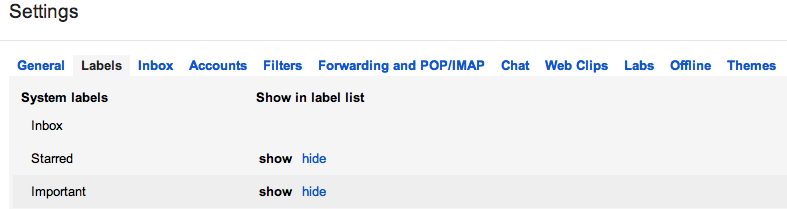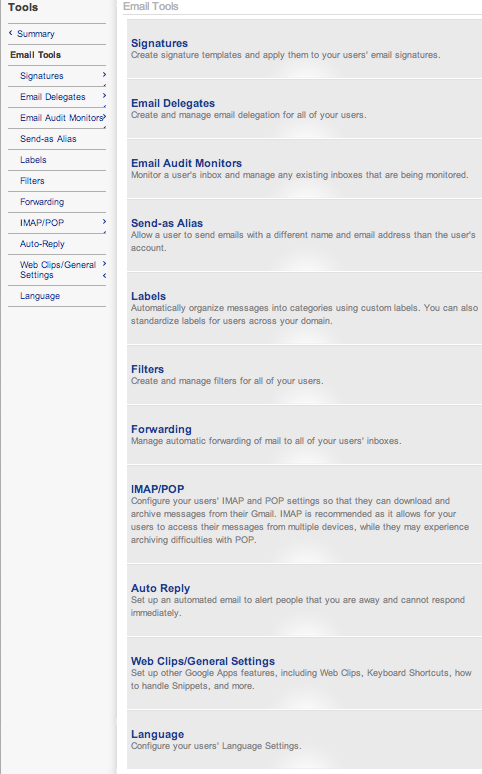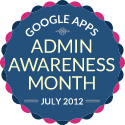Configuring Email Settings for Google Apps
July 27, 2012
3 minute read
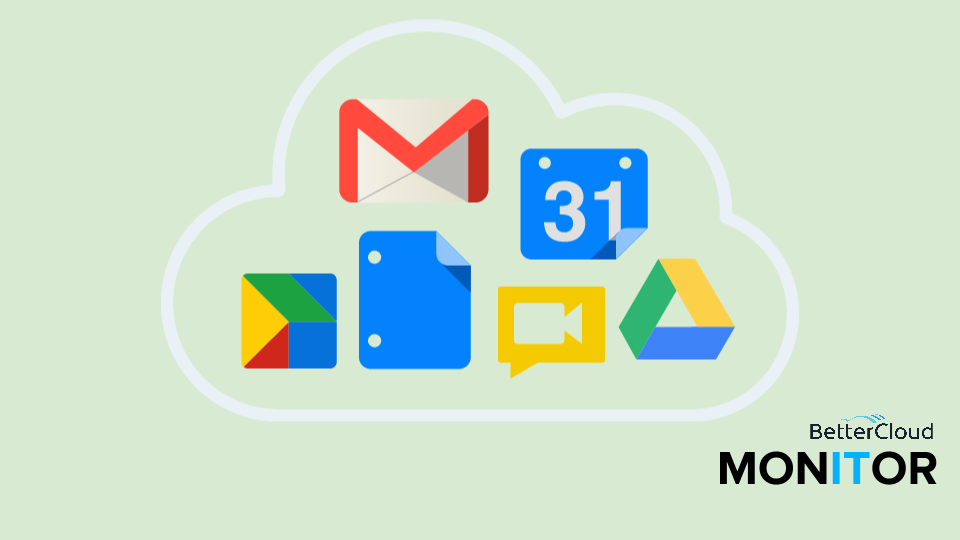
This post is part of Google Apps Admin Awareness Month, our month-long series where we spotlight a different tip for Google Apps administrators every day in July. Have a tip to share with your peers or have you always wondered how to do something in Google Apps? Let us know on Twitter @bettercloud.
Email Settings for Google Apps
In Google Apps, email settings can be applied and altered by individual users from within their Gmail inboxes. Users can customize a number of features like labels, filters, IMAP/POP, vacation responder and more by clicking on the gear on the top-right corner of their inbox and selecting Settings.
For example, if a user wanted to create a send-as alias within Settings, they could click on the Accounts tab, scroll down to ‘Send mail as,’ and designate another account to respond from. Users with a strong command of the features inside Gmail can significantly make their lives easier through the many organizational features Gmail provides. However, a user new to Google Apps or unfamiliar with Gmail will likely need help setting up their inbox. Furthermore, domain administrators may wish to standardize settings for a particular group or org. unit within an organization or set an auto-reply for a vacationing employee.
How do I Manage Email Settings for my Organization?
Our new Google Apps management tool, FlashPanel, allows domain administrators to push out a variety of email settings on the user, group or org. unit level, essentially standardizing settings across your domain.
To manage email settings within FlashPanel, click on the Tools tab at the top of the page and then select ‘Email Tools’ on the left-hand side. From there, an admin can choose a number of settings to apply.
For example, clicking on the Labels link will allow an admin to create various Labels, assign it to the inboxes of a particular portion of the organization and apply the new setting immediately.
However, since all users can edit their own email settings through the Gmail Settings page, users have the ability to change settings applied in FlashPanel. To alleviate this problem, FlashPanel allows administrators to push out email settings on a daily or weekly basis for sensitive areas like IMAP/POP, a setting where extra security and oversight is needed, and email signatures to keep a consistent brand. Pushing out these settings on a daily or weekly basis will override any changes a user may have made in the meantime.
Why should I manage my organization’s email settings?
Managing your domain’s email settings through FlashPanel helps maintain an organized and uniform organization and cuts down on the time an administrator will spend teaching employees to set Labels, Filters and more on their own. Plus, the ability to set up auto-replies for any user is particularly useful as we approach August, when numerous employees head out for vacation.
You can install FlashPanel for free today by visiting www.flashpanel.com/marketplace.
About Google Apps Admin Awareness Month
At BetterCloud, we’ve seen first hand the impact Google Apps can have on a business: extreme cost cutting, streamlined management processes, enhanced collaboration and mobility and much more.
During our time as an independent software provider focused 100% on the Google Apps platform, we’ve interacted with thousands of organizations using Google Apps and realized that so many helpful features of the platform go unused by administrators.
This July, we’re devoting the BetterCloud blog to educating Google Apps administrators on the wide array of tips, tricks and features available in the platform. These features not only add crucial functionality, but save you time and effort!