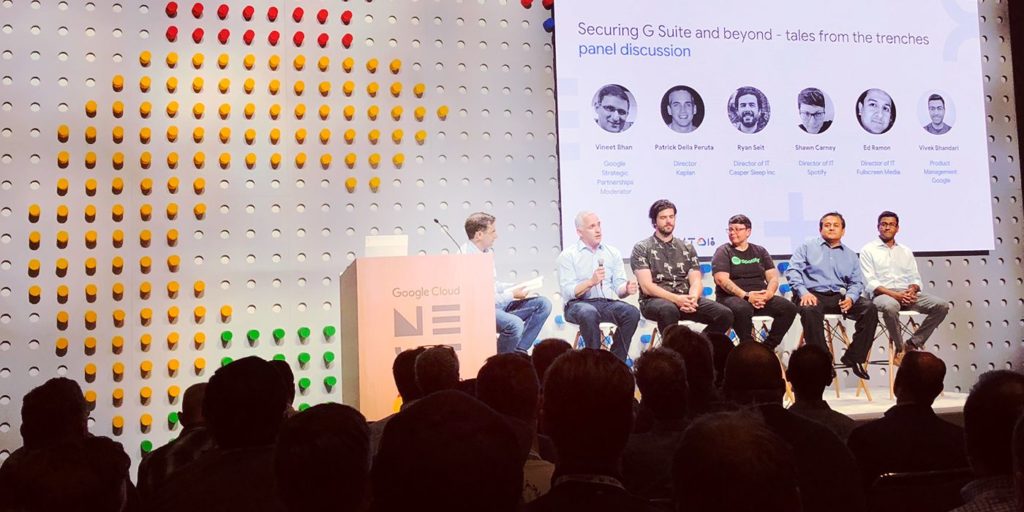Complete Guide to the New Google Apps Admin Console
April 18, 2013
7 minute read
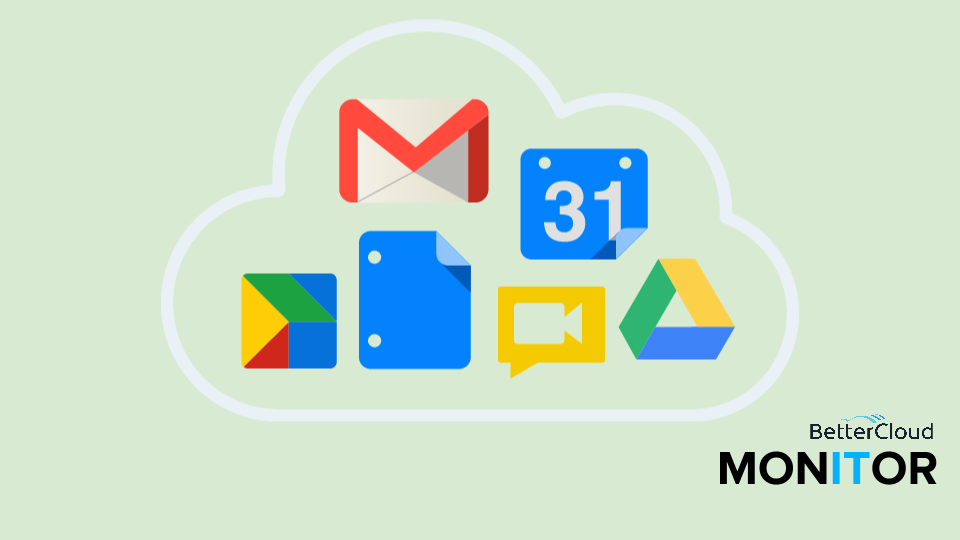
Today, Google began rolling out a completely redesigned Google Apps Admin Console (existing customers will see it in mid-May), which aims to provide IT administrators with an improved interface for managing their Google Apps domains.
This post details what the new Admin Console means for Google Enterprise and includes our take on the new design as well as an in-depth look at the new Admin Console. To navigate this post, use the following links:
- The New Admin Console
- What This Means for Google Enterprise
- What We’ve Learned from these Changes
- Exploring the New Admin Console
The New Admin Console
Since Google Apps’ launch in 2006, the Admin Console has been a point of both contention and necessity, offering tools to manage a Google Apps domain, but hiding that functionality beneath layers of unnavigable interface. While Google notes that the new Admin Console does not add any new functionality, it does give Google Apps administrators an easier way to manage their domains thanks to a revamped designed. Key elements of the redesign include:
- More intuitive, cleaner navigation – Surfaces clear categories of features in an easy to navigate format
- Customizable dashboard – Gives administrators the ability to place their most commonly used features front and center
- Design – New iconography and layout makes the Admin Console easier to navigate and understand
Google’s reimagined Control Panel comes a year after another major Cpanel update, the new dashboard, which at the time of its release was a telling sign of things to come. Users will notice that the new Control Panel is now more in line with the look and feel of the new dashboard (and Gmail’s updated UI, released in 2011). Google also released Chrome for Business just this week, which gives administrator more than 100 policies for administering Chrome across their organization. While Google continued to add functionality to the Cpanel, there was no efficient way of organizing that functionality. The Control Panel overhaul alleviates that problem.
What This Means for Google Enterprise
Since Larry Page’s move to CEO in 2011, Google has made a concerted effort to redesign and unify all of its products. While the main focus so far has been consumer facing applications like Gmail and Drive, today, Google’s enterprise customers get to reap the rewards.
The Control Panel overhaul not only shows an increased focus on design, but signifies Google’s growing investment in and commitment to enterprise-specific products. Last year, Google reportedly earned $1 billion in revenue from its enterprise suite – a large enough haul to make the Mountain View giant take note.
While revenue is one excellent key indicator of success, it’s also clear that Google Apps has picked up considerable adoption and brand recognition in the past few months alone – recently Malaysia’s entire education system went Google. And though Google Enterprise has yet to receive the respect products like Gmail, Android and Chrome garner, we’re confident that the Enterprise cloud will be instrumental in attracting new users to these consumer facing products over the coming months and years.
What We’ve Learned from these Changes
Google clearly put a lot of thought, resources and research into this redesign (we actually participated in one of the UX tests), and we think that these changes will be validated over the coming months as more organizations move to Google Apps.
We are excited to leverage some of Google’s learnings as our Google Apps management and security tool, FlashPanel, continues to evolve. Our product team has heard from customers that customization is a high priority and Google’s update confirms it.
We’ve noticed across our customer base of tens of thousands of organizations that the Google Apps suite is leveraged in different ways. For instance, some of our administrators are focused exclusively on Google Drive security while others have to on and off board so many employees every week that they’re more focused on our user provisioning and deprovisioning tools. Look for us to incorporate heavy customization into FlashPanel in the future.
How These Changes Affect BetterCloud for Google Apps (formerly FlashPanel)
Google’s continued focus on the enterprise is a good sign for all parties in the ecosystem (resellers, ISVs and customers) and validates our efforts since launching FlashPanel last July. Our administrative tool goes above and beyond the Control Panel by giving administrators the tools they need like: task automation, Google Drive security, bulk user profile editing, standardized email signatures, email monitoring, inbox delegation, shared contacts and much much more. But we’re not content to stop there, in the next few months, look for us to add:
- Calendar Resource Management
- Google Sites Visibility and Control
- Streamlined Custom Reporting
As always, we’ll continue to listen to our growing customer base to add the features and functionality that truly makes managing Google Apps easier.
Exploring the New Control Panel
Dashboard
There’s a much greater emphasis on simplicity and also customization. You can even click “More controls” at the bottom of the dashboard to add more services that you want to have quick access to from the dashboard.
Google’s also featuring the ecosystem prominently by placing links to “Find a Partner” (links to the Enterprise Partner Search portal) and the Google Apps Marketplace on the right hand side. You have the notifications center in the top right hand corner, although this isn’t persistent through the entire new Control Panel, it seems to show only on the dashboard.
Overall, the new dashboard is simple, sleek and can be customized to fit the specific needs of any company, which is very important. These are big improvements over the previous Control Panel.
Users
The new user profile surfaces important stats like number of Docs, email quota and last login at the top of the profile. From the user profile, you can quickly see which services are enabled (although you can’t turn them on or off), and you can edit the user’s profile information.
In the top right corner of this same page, you’ll see options for taking more actions on the user.
Left-to-right, these are: Reset password, Add user to group, Rename user, Change org. unit, Help and Settings.
These are probably less common actions for most administrators to take, yet they still need to be easily accessible, and they are. We think this is a great example of how Google thought through the user experience of the new Control Panel.
One process that still seems a little strange, however, is adding users to Groups. From the new user profile, you can click “Edit group membership” on the right hand side of the profile.
When you click this link, you land on a page that shows a list of Groups in your domain. This page has been redesigned as well.
But that page is not aware of how you got to it. In other words, it doesn’t know that you’re trying to add a particular user to those groups, so in essence you start over. First you select the group that you want to add the user to, and then in the top left corner you select “Add Users to Group” and you then select the users. This part is an improvement, as you couldn’t take that action in the old Control Panel, but the frustrating thing is that you still cannot add a user to multiple groups at once (which you’ll almost definitely need to do when a new employee starts). To do that, you will need to use a third-party management tool like FlashPanel.
Google Apps
From what we can tell after our quick analysis, this is sort of a combination of the Users > Services and Settings > Services views in the old Control Panel. You can control access to particular services from this view (like you can in Users > Services), but you can also control the particular settings of the service (like you can in Settings > Services).
The user experience for this part of the Control Panel has changed quite a bit. There’s much less of an emphasis on Org. Units, which tells us that a majority of Google Apps customers must not be using Org. Units. For example, when you load the Google Apps page, you don’t see the list of Org. Units shown on the right-hand side in the above screenshot. You have to click on the filter icon to show that list. Also, the process for turning services on/off for a particular Org. Unit is quite different. You click into that Org. Unit in the right-hand list, and then you can select which services you want to act on, THEN you turn them on/off (rather than clicking each one).
Company Profile
This section is pretty standard, but the redesign makes editing company information much more intuitive.
When you click into these different sections, an overlay will appear on the right-hand side of the screen and you can edit those particular details, without navigating to an entirely new screen. It’s a nice update but no huge changes here.
Groups
We already talked about this quite a bit so I won’t rehash it too much (this is already a long review), but in general the Groups interface has gotten a UI refresh but no additional functionality, except the ability to add a user to a Group from the Group list view.
You can see, for example, that when you click into an individual Group, it’s really the same “add user” screen from the old Control Panel, just re-skinned in the new Control Panel look.
I think that most admins whose organizations use Groups extensively will still choose to manage their Groups either in the Groups for Business interface, or using a 3rd-party tool like FlashPanel, as they have in the past. But for a smaller organization that’s just getting up and running, it’s nice to bring a few more Groups management features directly into the Control Panel.
Drive & Docs
You can see on the Drive overview page (accessed by clicking through to the “Google Apps” list), that once again it’s a more simplified, focused look and feel that brings key elements to the forefront.
If we had any activity on this domain, you would also see some key stats at the top of the page. Those four icons represent (from left to right): Active users in the last 7 days, % of users active, # of docs created, # of docs shared.
Then if you want to edit any of the more granular settings, you can click into any of the list items and an overlay will fly out on the right hand-side, where you can make those edits. This user experience is pretty consistent throughout the entire new Control Panel.
Conclusion
As an organization that’s 100% committed to the Google Apps ecosystem and has essentially bet our business on the fact that Google will continue to invest in the enterprise, we’re extremely excited about this update.
What are your thoughts on the new Control Panel? We look forward to hearing everyone’s take on this over the coming weeks.