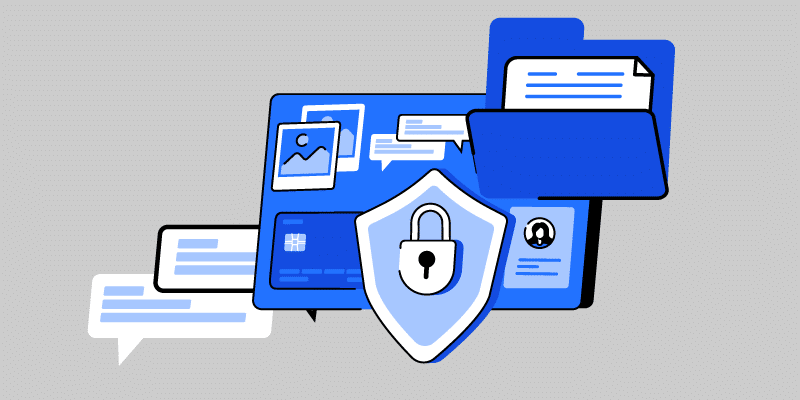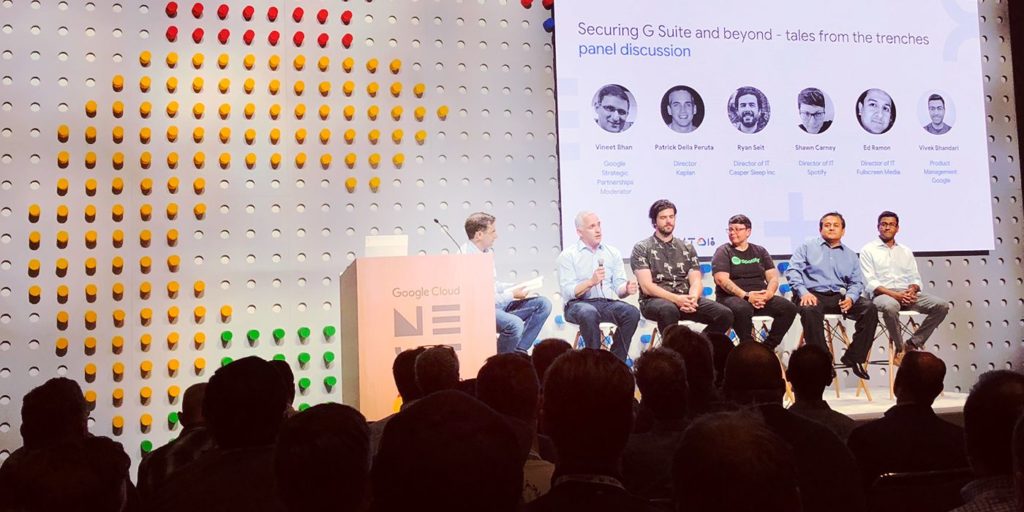5 Most Important Group Settings to Check
March 20, 2014
2 minute read
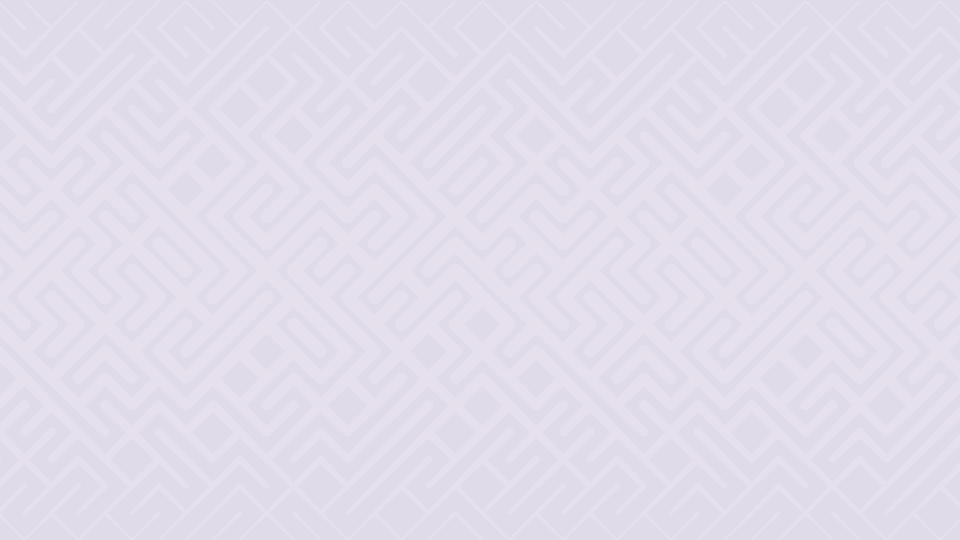
Allowing a user to send a message to a single email address and reach an entire group of people, Google Groups provide a way for users, teams, and communities to engage in discussion and collaborate online. Whether discussing a project with a team internally, sending announcements to a listserv, or posting questions to a web forum, groups accommodate a variety of communications.
A few other ways to use groups:
→ Send a monthly newsletter to customers
→ Announce an upcoming event and manage RSVPs
→ Participate in product or discussion forums
→ Find answers to questions by reading through archived posts
→ Cc an internal group on all team emails so new hires can easily get up to speed
In order to tailor each group to the purpose it serves, there are several settings to adjust. Using Google Apps out of the box, this requires going to both the native Admin Console and Google Groups interface, since the settings are divided between the two. To centralize group administration, we built an all-in-one group management console within BetterCloud.
5 Essential Group Settings
Though there are upwards of 20 group settings in total, the five that are outlined below are the most critical, determining who can post and view messages.
1. Who can join group
For open groups or public forums, allowing members to self-regulate decreases group maintenance and helps sustainability over time. For more limited groups, however, it’s important to regulate membership to prevent unapproved users from accessing group content.
→ Setting options – anyone, anyone in domain, must be invited, can request invitation
2. Who can view members
Not only can curious users in your domain see group members in Google Groups, but the member list will also display in calendar events and invites that the group has been invited to. Evaluate whether or not hiding members of a certain group is important.
Note: By default, external users cannot view member’s email addresses.
→ Setting options – domain, managers, members
3. Who can post messages
For groups that are intended for internal use only, this setting is instrumental in making sure external users do not solicit the group.
→ Setting options – domain, managers, members, anyone
4. Who can view messages
Limit who can read the content of a Google Group to prevent accidentally publishing sensitive information. While forum posts need to be publicly viewable to make the information available to relevant communities, internal groups shouldn’t be searchable.
→ Setting options – domain, managers, members, anyone
5. Visibility in global address list/group directory
Referring to the Google Groups interface, groups that are shown in the directory can be viewed by any user in your domain. While helpful when a user is trying to remember the name of a group to email, managers might choose to hide a private or confidential group.
→ Setting options – show, hide
Applying Settings for Different Group Types
Since settings change depending on the group’s intended use, below are the recommended configurations for each of the following group types.
Public – public forum, such as a product forum or discussion group, for anyone outside your domain.
Team – a group for the public to use to contact specific teams, such as careers@ for job opportunities or info@ for general questions.
Internal – for users within your domain to communicate with everyone in their department, such as marketing-department@.
Restricted – a private or limited group for specific projects or affiliations, maybe board-of-directors@ or 100th-anniversary-celebration@.
For step by step instructions on how to update group settings using BetterCloud, read the support article.